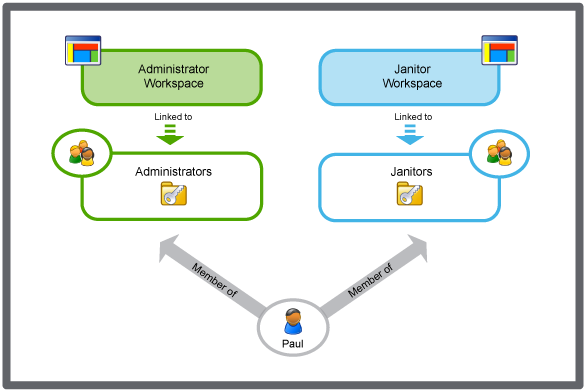Log on to rate and give feedback
1
2
3
4
5
Log on to rate
0

How to
Products:
Automation Server, AS-B, Enterprise Server, AS-P, Project Configuration Tool
Functionalities:
User Management
Product version:
1.9
12/14/2016
Editing a Workspace Component
You edit the workspace components to adapt the usage of the workspace.
Note:
You need to log off from Building Operation for the changes to take effect.
To edit a workspace component
In WorkStation, on the Tools menu, click Control Panel .
On the Control Panel toolbar, select the SmartStruxure server.
action_zoom_plus_stroke 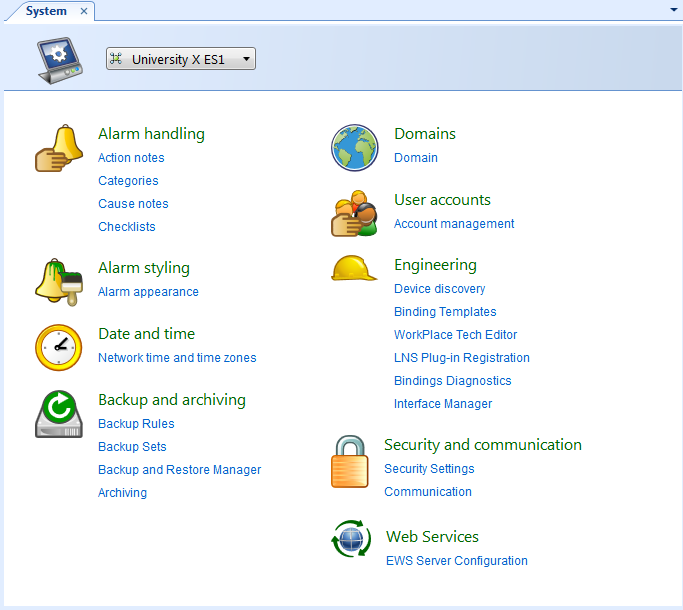
Click Account management .
In the Domain box, select the domain the workspace belongs to.
action_zoom_plus_stroke 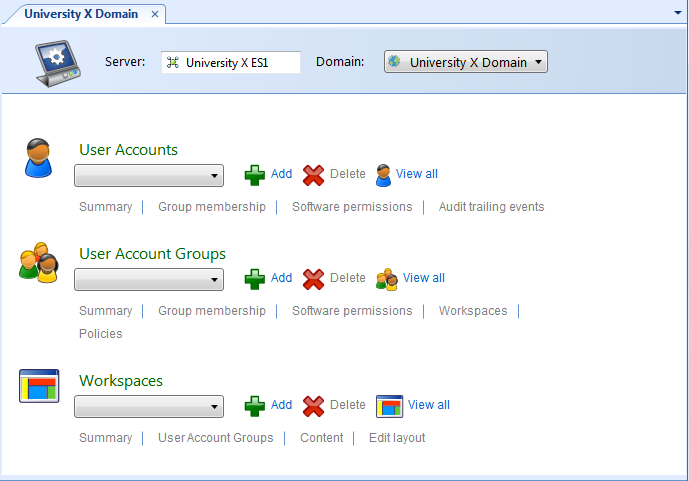
In the Workspaces list, select the workspace.
Click Content .
In the Components list, select the component you want to edit.
action_zoom_plus_stroke 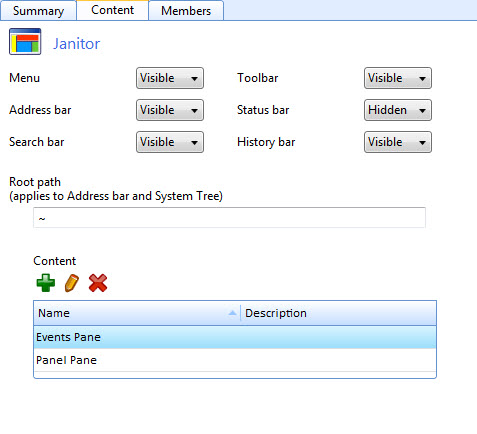
Click the Edit button
.action_zoom_plus_stroke 
Edit the workspace component properties.
action_zoom_plus_stroke 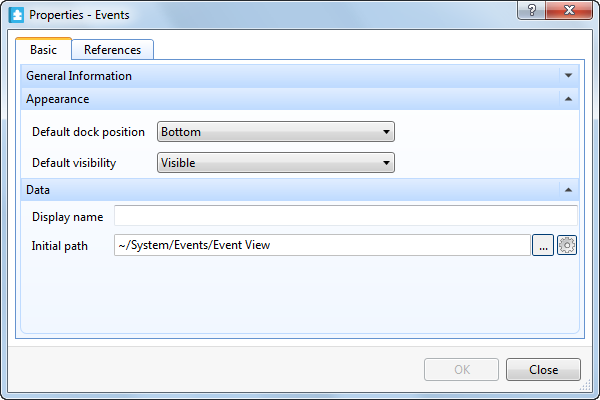
Click the Save button
.action_zoom_plus_stroke 
 Workspace Components and Customization
Workspace Components and Customization
 Workspace Wizard – Workspace Configuration Page
Workspace Wizard – Workspace Configuration Page
 Creating a Workspace
Creating a Workspace
 Pane Properties
Pane Properties
 Workspace Management
Workspace Management
 Workspace Content References
Workspace Content References