
Concept
Panel Components
You use a panel to combine different viewable windows, for example, a graphic, trend chart, report, or another panel into a seamless view. A panel consists of one or several panes and one work area. The panel is available through the System Tree pane and opens as a window in the work area of the current workspace.
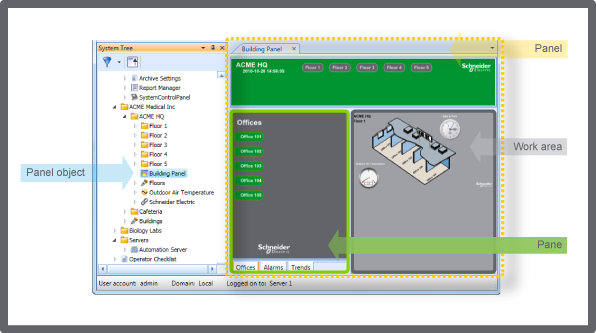
Example of panel components
In the procedure when creating a panel, you link existing objects to the panes or workspace that is added within the panel. Therefore, you have to first create the object, for example a trend chart, before you add or rather link in the object into the panel. You can define whether to show or hide a pane's toolbar.
A panel cannot contain a System Tree pane.
A maximum of six levels of panels are allowed in a single pane. However, the recommendation for a good user experience is to only use three levels.
In a graphic or in the content of a pane or work area, you can create links that point to a panel. By using panels, you streamline the information you want to present to the user. For example, you have a graphic that represents a room. In the room illustration, you add a fan symbol to which you link a panel containing panes and a work area that displays the current room airflow and temperature.
You can use a navigation pane to build a customized structure for navigation. The navigation pane can be used in a panel. For more information, see Customized Navigation .
 Panel Properties
Panel Properties
 Creating a Panel
Creating a Panel
 Graphics Editor
Graphics Editor
 Workspace Management
Workspace Management
 Customized Navigation
Customized Navigation