Log on to rate and give feedback
1
2
3
4
5
Log on to rate
0

How to
Products:
WorkStation, WebReports
Functionalities:
Reports
Product version:
1.0, 1.1, 1.2, 1.3, 1.4, 1.5, 1.6, 1.7, 1.8, 1.9
3/2/2016
Printing a Report
You print a report when you want to create a hardcopy of your report.
To print a report
In WorkStation or from your Web browser, generate the report that you want to print.
On the Print toolbar, click the Print button
.action_zoom_plus_stroke 
action_zoom_plus_stroke 
Click Install to install the ActiveX Control that enables printing. The dialog box displays only if you are using the Print option for the first time.
action_zoom_plus_stroke 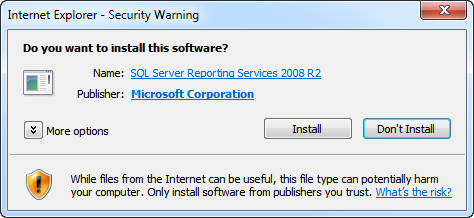
In the Name box, select a printer.
action_zoom_plus_stroke 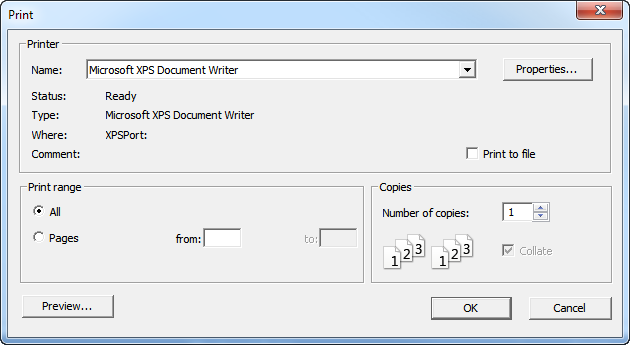
Click OK .
 Report Output
Report Output
 Exporting a Report to a PDF, Excel, or Word File
Exporting a Report to a PDF, Excel, or Word File
 Print Toolbar
Print Toolbar

