
How to
Reinstalling the License Administrator and the License Server
You reinstall the License Administrator and the License Server to replace your current installation with a fresh copy.
On the License Server, open the Service management console.
Note:In Windows, open the Run dialog box and enter services.msc
Right-click Building Operation x.x License Server .
action_zoom_plus_stroke 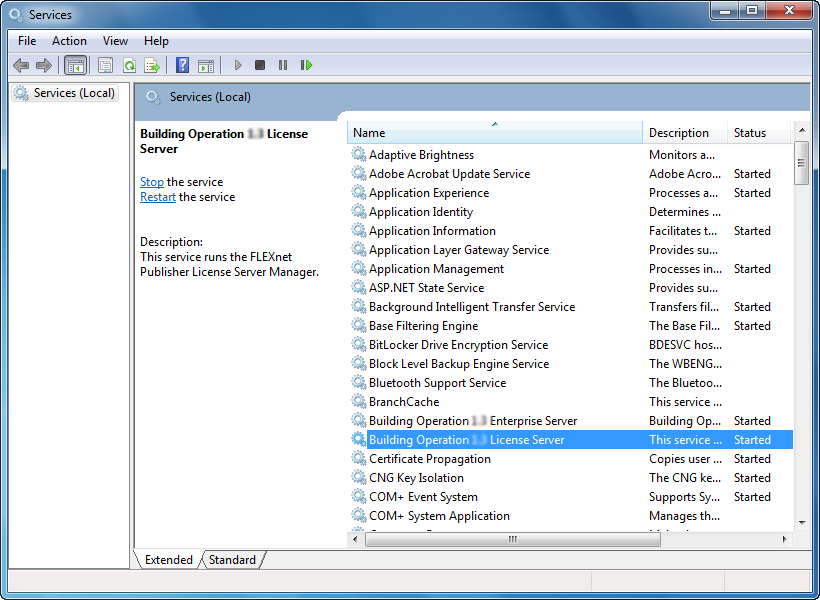
Select Stop .
Double-click on the License Administrator installation file to start the installation wizard.
Click Yes , to confirm that you want to run the License Administrator installation package.
action_zoom_plus_stroke 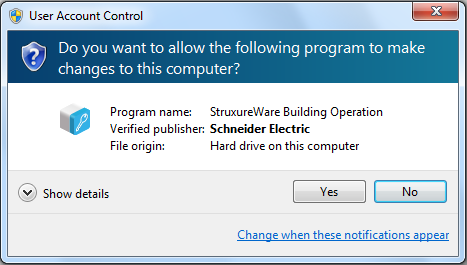
Click Next .
action_zoom_plus_stroke 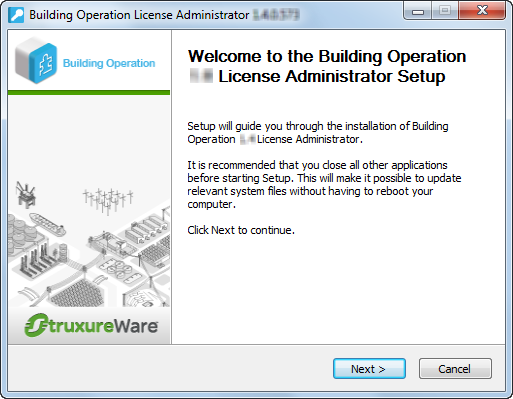
Make sure that you agree with the End User License Agreement (EULA) and then click I Agree .
action_zoom_plus_stroke 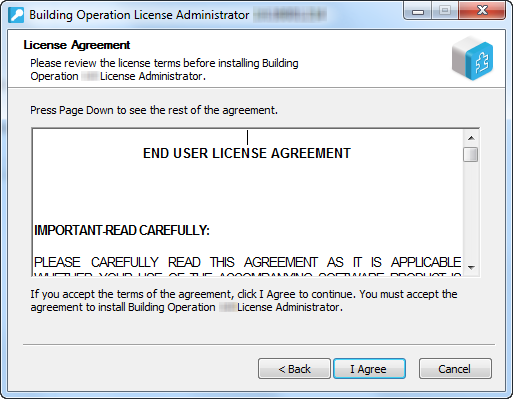
Click Next .
action_zoom_plus_stroke 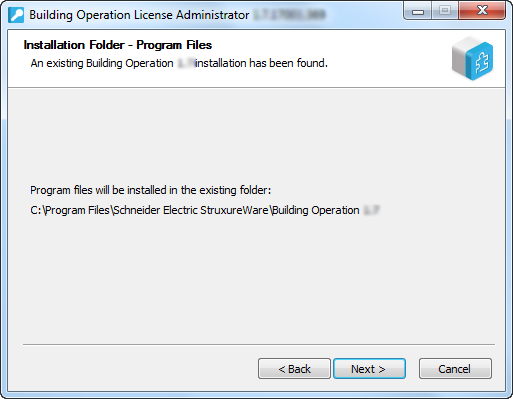
Select the components you want to reinstall and then click Next .
action_zoom_plus_stroke 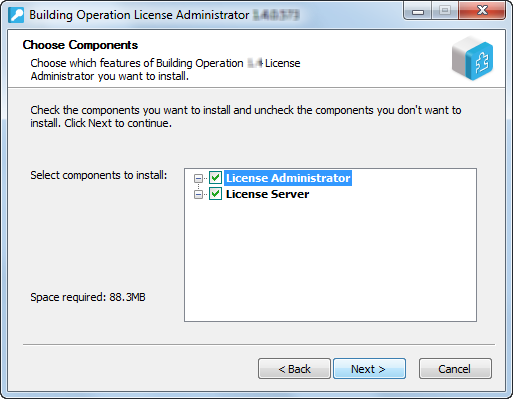
Select Uninstall current version before reinstalling to reinstall the current License Administrator installation.
action_zoom_plus_stroke 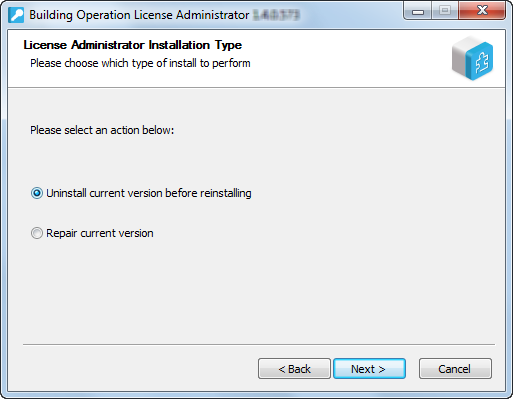
Click Next .
In the License Server Address box, type @ and then type the address to the license server.
Note:If the License Server uses a port other than the default port range 27000-27009, type the port number in front of @. For example, 567@localhost.
Use a semicolon to separate addresses to different License Servers.
action_zoom_plus_stroke 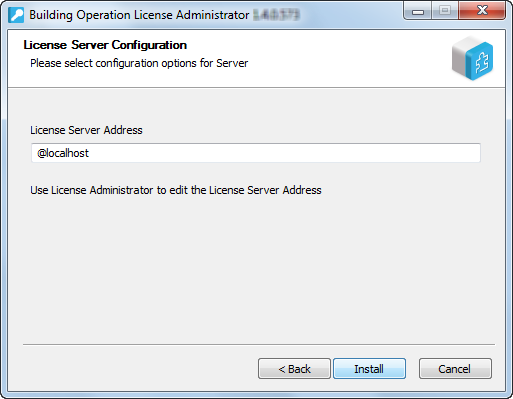
Click Install .
Click Next .
action_zoom_plus_stroke 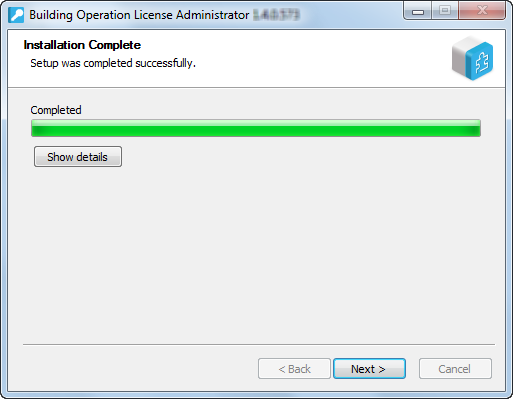
Click Finish .
action_zoom_plus_stroke 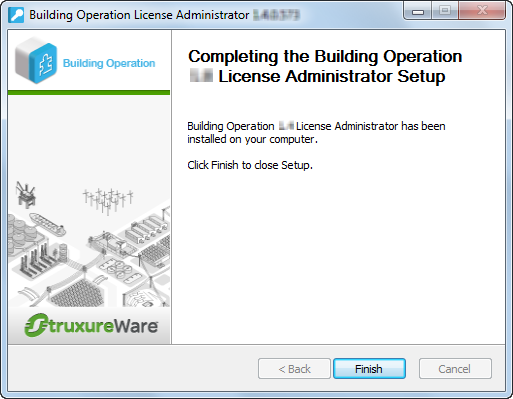
 Stopping the License Server
Stopping the License Server
 Installation Wizard – Installation Type Page
Installation Wizard – Installation Type Page
 Installation Wizard – Choose Components Page
Installation Wizard – Choose Components Page
 Reinstallation
Reinstallation
 Installation Wizard – License Server Configuration Page
Installation Wizard – License Server Configuration Page