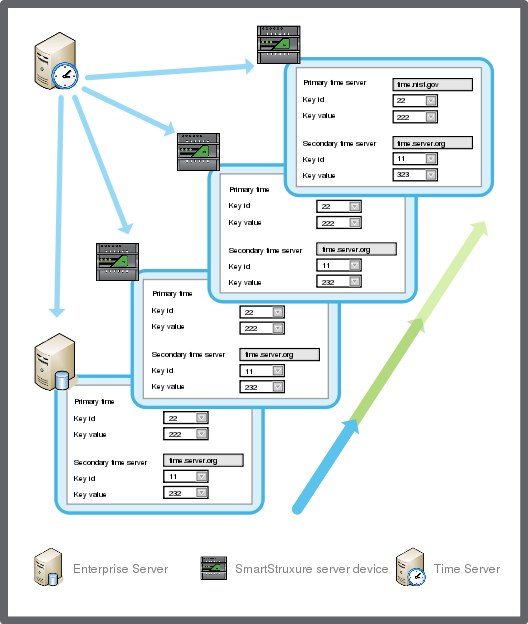Log on to rate and give feedback
1
2
3
4
5
Log on to rate
0

How to
Products:
Automation Server, AS-B, AS-P, Project Configuration Tool
Functionalities:
Localization
Product version:
1.9
12/14/2016
Synchronizing the SmartStruxure Server Device Clock
You configure the SmartStruxure server device to synchronize its clock with a network time server.
To synchronize the SmartStruxure server device clock
In WorkStation, on the Tools menu, click Control Panel .
On the Control Panel toolbar, select the server.
action_zoom_plus_stroke 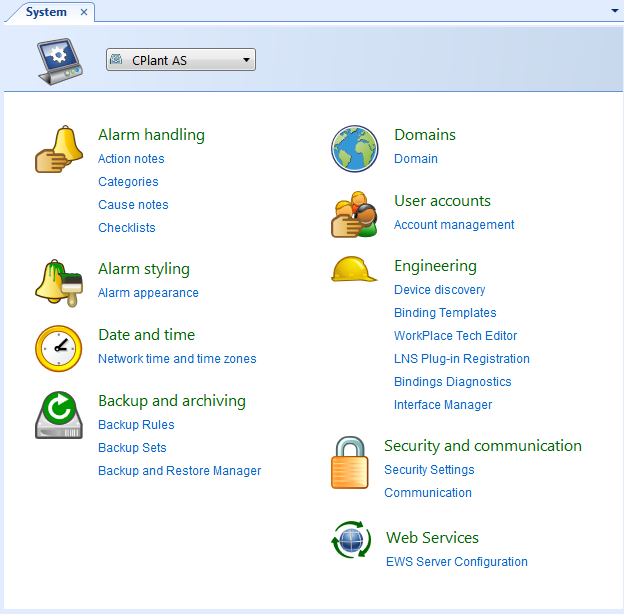
Click Network time and time zones .
In the SmartStruxure server device Date & time view, select Network time synchronization .
action_zoom_plus_stroke 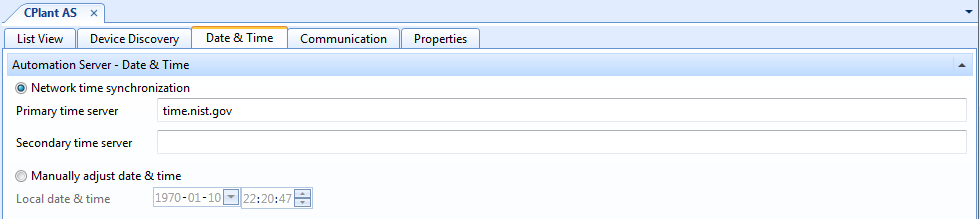
In the Primary time server box, type the address to the primary time server that you want to synchronize the SmartStruxure server device clock with.
In the Secondary time server box, type the address to the time server that you want to synchronize the SmartStruxure server device clock with if the primary time server is not available.
Click the Save button
.action_zoom_plus_stroke 
 Network Time
Network Time
 Time and Time Zone Configuration in Automation Server
Time and Time Zone Configuration in Automation Server
 SmartStruxure Server Device – Date & Time View
SmartStruxure Server Device – Date & Time View
 Manually Changing the SmartStruxure Server Device Time and Date
Manually Changing the SmartStruxure Server Device Time and Date
 Changing the Time Zone of a SmartStruxure Server
Changing the Time Zone of a SmartStruxure Server
 Creating a Custom Time Zone of a SmartStruxure Server
Creating a Custom Time Zone of a SmartStruxure Server