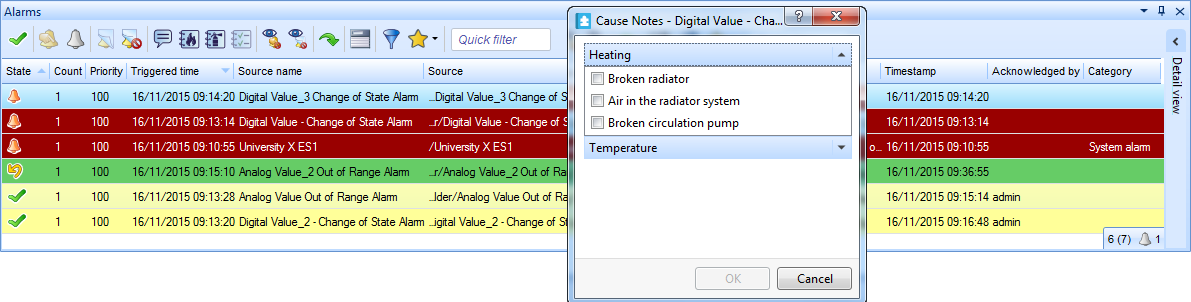Log on to rate and give feedback
1
2
3
4
5
Log on to rate
0

How to
Products:
Automation Server, AS-B, Enterprise Server, AS-P, Project Configuration Tool
Functionalities:
Alarms
Product version:
1.9
12/14/2016
Creating a Cause Note
You create a cause note to connect it to an alarm, and to simplify the reporting of the causes that triggered the alarm.
To create a cause note
In WorkStation, on the Tools menu, click Control Panel .
On the Control Panel toolbar, select the SmartStruxure server.
action_zoom_plus_stroke 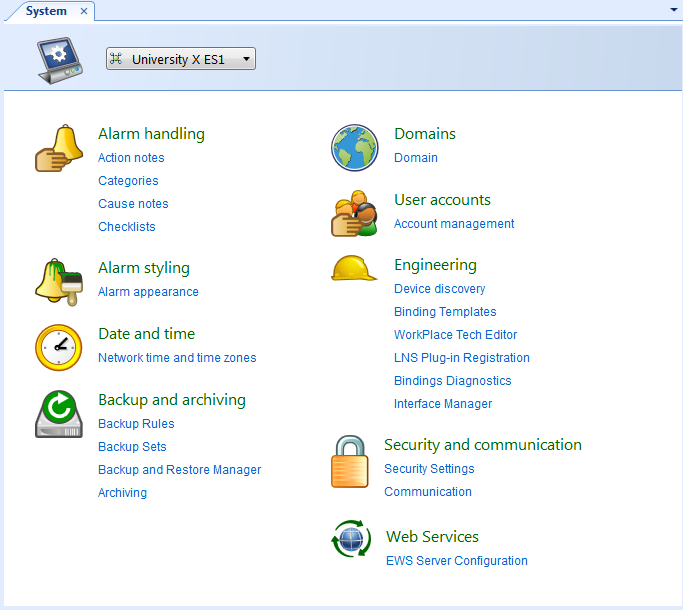
Click Cause notes .
In the Cause notes view, click the Add cause note button
.action_zoom_plus_stroke 
action_zoom_plus_stroke 
In the Add Cause Note dialog box, in the Name box, type the name of the new cause note.
action_zoom_plus_stroke 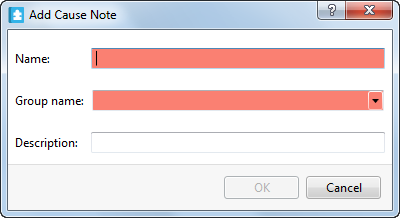
In the Group name box, type a name to create a new group or select an existing group that the new cause note belongs to.
In the Description box, type a description for the cause note.
Click OK .
Click the Save button
.action_zoom_plus_stroke 
 Editing a Cause Note
Editing a Cause Note
 Alarm Control Panel – Cause Notes View
Alarm Control Panel – Cause Notes View
 Cause Notes
Cause Notes