
User Interface
Add/Remove Columns Dialog Box (Alarms)
Use the Add/Remove Columns dialog box to add or remove columns from the Alarms pane or an Alarm View.
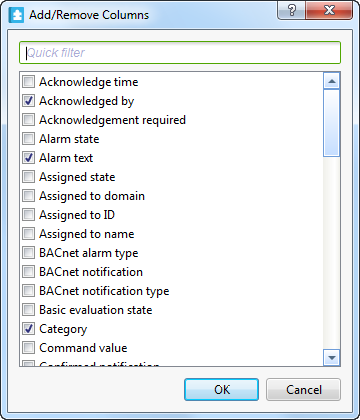
Add/Remove Columns dialog box
|
Component |
Description |
|
Acknowledge time |
Select to display the time and date when the alarm was acknowledged. For more information, see Alarm Acknowledgements . |
|
Acknowledged by |
Select to display the name of the individual who acknowledged the alarm. For more information, see Alarm Acknowledgements . |
|
Acknowledgement required |
Select to display the required acknowledgement to acknowledge the alarm. For more information, see Alarm Acknowledgements . |
|
Alarm state |
Select to display the state of the alarm. For more information, see Alarm States . |
|
Alarm text |
Select to display the alarm message that is added to the alarm. For more information, see Alarm Messages . |
|
Assigned state |
Select to display the assigned state of the alarm. For more information, see Alarm Assignments . |
|
Assigned to domain |
Select to display the domain of the user or user group that an alarm is assigned to. For more information, see Domains . |
|
Assigned to ID |
Select to display the ID of the user or group that an alarm was assigned to. |
|
Assigned to name |
Select to display the name of the user or user group that an alarm has been assigned to. |
|
BACnet alarm type |
Select to display the BACnet alarm type of the alarm that monitored a variable within a BACnet network. |
|
BACnet notification |
Select to display the distribution information of an alarm notification within a BACnet system |
|
BACnet notification type |
Select to display the distribution information type of an alarm notification within a BACnet system.. |
|
Basic evaluation state |
Select to display the basic evaluation state of an alarm. The value True indicates that an alarm is triggered. |
|
Category |
Select to display the alarm category name. |
|
Command value |
Select to display the value that was commanded. |
|
Confirmed notification |
Select to display whether or not the Building Operation server that received transmission of data has sent a confirmation to the sending device that the data has been received. |
|
Count |
Select to display the number of times an alarm has toggled between the alarm and reset state. For more information, see Count . |
|
Deadband |
Select to display the deadband value of the alarm. |
|
Device name |
Select to display the name of the I/NET device that generated the alarm. |
|
Disabled by |
Select to display the name of the user who disabled the alarm. |
|
Disabled cause |
Select to display the cause for disabling the alarm. An alarms can be disabled by a user, a shunt variable, or, if incorrectly configured, by the system. |
|
Error limit |
Select to display the difference limit that was exceeded. |
|
Evaluation state |
Select to display the evaluation state of an alarm. For example, Upper limit alarm is displayed if the monitored variable reached the upper alarm limit. |
|
Event from state |
Select to display the event state after the occurrence that initiated the notification. |
|
EWS ID |
Select to display the EcoStruxure Web Service identification of the alarm in the external system. |
|
EWS source ID |
Select to display the EcoStruxure Web Service identification of the external object that generated the alarm. |
|
Exceeded limit |
Select to display the limit that was exceeded. |
|
Exceeding value |
Select to display the value that exceeded the limit. |
|
Feedback value |
Select to display the value that differs from the Command value. |
|
First name |
Select to display the first name of the individual whose key/card was used at the I/NET door point. |
|
Hidden |
Select to display the visible status of an object. False is displayed when an object is shown. |
|
Individual |
Select to display the individual number of the individual whose key/card was used at the I/NET door point. |
|
Last name |
Select to display the last name of the individual whose key/card was used at the I/NET door point. |
|
Logging |
Select to display whether or not associated alarm events are generated and recorded in the event log. |
|
Message text |
Select to display the text of an I/NET action or dispatch message, if there is one. |
|
Monitored variable |
Select to display the path of the monitored variable. |
|
New mode |
Select to display the new mode of the referenced object. |
|
New state |
Select to display the new state of the referenced object. |
|
New value |
Select to display the new value of the referenced property. |
|
Operation expected |
Select to display the next operation requested by the referenced object. |
|
Possible operator actions |
Select to display the actions available to the operator. |
|
Previous alarm state |
Select to display the previous alarm state of an alarm. |
|
Priority |
Select to display the priority of an alarm. |
|
Process ID |
Not used. |
|
Reference bit string |
Select to display the new value of the referenced bitstring property. |
|
Sequence number |
Select to display the alarm sequence number on the present Building Operation server. |
|
Setpoint value |
Select to display the value of the reference variable. |
|
Sigma event parameters |
Select to display parameters of the Sigma event that generated the alarm. |
|
Sigma event type |
Select to display the type of Sigma event that generated the alarm. |
|
Source |
Select to display path of the source object. |
|
Source name |
Select to display the name of the source object. |
|
Source server |
Select to display the server path of the source object. |
|
Status flags |
Select to display the status flag of the object. |
|
System alarm ID |
Select to display the alarm ID generated by the system. |
|
Tenant |
Select to display tenant number of the individual whose key/card was used at the I/NET door point. |
|
Timestamp |
Select to display the time and date when the alarm was generated. |
|
Triggered time |
Select to filter alarms by the time and date the alarm went from normal state to alarm state. |
|
Type |
Select to display the alarm type. For more information, see General Information Properties – Basic Tab . |
|
Value at change |
Select to display the value the monitored variable had when the alarm was triggered. |
 Alarms Pane and Alarm View Customization
Alarms Pane and Alarm View Customization
 Add/Remove Columns Dialog Box
Add/Remove Columns Dialog Box
 Quick Filter
Quick Filter
 Filter Condition Wildcards
Filter Condition Wildcards