
Concept
Alarm Assignments
A triggered alarm can be manually or automatically assigned to a specific user or user group that seems to be most suited to correct the problem.
An assigned alarm indicates for other users that someone is working with the problem that caused the alarm. The name of the user that is assigned to the alarm together with the assignment status is displayed in the Alarms pane in WorkStation or WebStation, and in the Events pane in WorkStation.
If an alarm is assigned to you, you can either accept the assignment request or reject it. Rejecting the assignment request means setting the assignment alarm back to unassigned. If you accept the assignment but realize that you are not the right person to correct the problem, you can release the assignment or assign the alarm to another user. If nobody has assigned an alarm, you can do a self-assign. When self-assigning, the status of the assignment is changed from unassigned to accepted with your name.
You can assign an alarm to a user independent of the current assignment state.
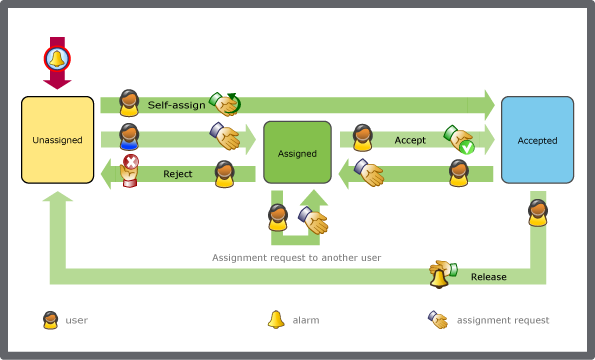
Assignment schedule triggered by an alarm
|
Status |
Description |
|
Unassigned |
Nobody is assigned to the alarm. |
|
Assigned |
An assignment request is sent to a user or user group. |
|
Accepted |
The assigned user or user-group has accepted the assignment request. |
Manual Assignments
You or your supervisor can manually send an assignment request to the user or user group that seems most suitable to correct the problem that triggered the alarm. When manually sending an assignment request, you can define the time the user has to respond to the request. If the user does not respond to the assignment within the time limit, the request is automatically rejected and the assign status changes back to unassigned.
Automatic Assignments
A triggered alarm can be automatically assigned to a specific user or user group that is most suited to correct the problem. An assigned alarm indicates to other users that someone is working with the problem that caused the alarm. The name of the user that is assigned to the alarm and the assignment status are displayed in the Alarms pane, Events pane, Alarm Views and Event Views.
For more information, see Automatic Assignments .
 How Alarms Work
How Alarms Work
 Alarms Pane and Alarm View
Alarms Pane and Alarm View
 Alarms Pane Context Menu
Alarms Pane Context Menu
 Alarms Pane and Alarm View Toolbar
Alarms Pane and Alarm View Toolbar
 Assigning an Alarm
Assigning an Alarm
 Assigning an Alarm
Assigning an Alarm
 Self-Assigning an Alarm
Self-Assigning an Alarm
 Rejecting an Alarm Assignment
Rejecting an Alarm Assignment
 Accepting an Alarm Assignment
Accepting an Alarm Assignment
 Releasing an Alarm Assignment
Releasing an Alarm Assignment
 Automatic Assignments
Automatic Assignments