Log on to rate and give feedback
1
2
3
4
5
Log on to rate
0

How to
Products:
WorkStation
Functionalities:
Alarms
Product version:
1.3, 1.4, 1.5, 1.6, 1.7, 1.8, 1.9
1/3/2013
Assigning an Alarm
You assign an alarm to another user and define the time the user has to respond before the alarm is automatically rejected.
To assign an alarm
In WorkStation, in the Alarms pane , right-click the alarm and then click Assign .
In the Select User or group dialog box, browse to the user or group you want to assign the alarm to.
action_zoom_plus_stroke 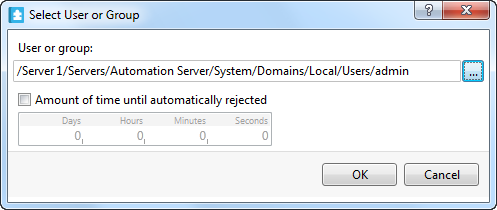
Select Amount of time until automatically rejected and then type the amount of time you want the alarm to be rejected after.
Click OK .
 How Alarms Work
How Alarms Work
 Alarm Assignments
Alarm Assignments
 Alarms Pane and Alarm View
Alarms Pane and Alarm View
 Alarms Pane Context Menu
Alarms Pane Context Menu