
User Interface
Alarms Pane Context Menu
Use the Alarms pane context menu to manage the alarms in the Alarms pane.
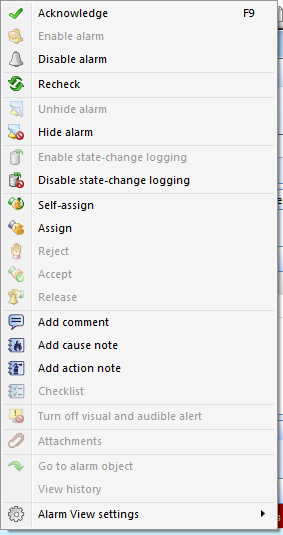
Alarms pane context menu
|
Command |
Description |
|
Acknowledge |
Click to acknowledge the alarm state or reset state. For more information, see Alarm Acknowledgements . |
|
Enable alarm |
Click to enable the alarm. If the alarm state changed, for example from alarm state to normal state during the time the alarm was disabled, the alarm is given the new state once it is enabled. For more information, see Disable and Enable Alarms . |
|
Disable alarm |
Click to disable the alarm. The alarm is disabled and cannot be acknowledged or reset until it is enabled. For more information, see Disable and Enable Alarms . |
|
Recheck |
Click to update the current alarm state. |
|
Unhide alarm |
Click to show the alarm. For more information, see Hide and Show Alarms . |
|
Hide alarm |
Click to hide the alarm from the Alarms pane. The alarm is still logged in the event log. For more information, see Hide and Show Alarms . |
|
Enable state-change logging |
Click to start logging an event each time the alarm is changing its state. For more information, see Alarm State-Change Logging . |
|
Disable state-change logging |
Click to stop logging an event every time the alarm is changing its state. For more information, see Alarm State-Change Logging . |
|
Self-assign |
Click to assign the alarm to yourself. For more information, see Alarm Assignments . |
|
Assign |
Click to assign the alarm to another user. For more information, see Alarm Assignments . |
|
Reject |
Click to reject the alarm. For more information, see Alarm Assignments . |
|
Accept |
Click to accept the alarm. For more information, see Alarm Assignments . |
|
Release |
Click to release an alarm that is assigned to you. For more information, see Alarm Assignments . |
|
Add comment |
Click to add a comment to the alarm. For more information, see Alarm Comments . |
|
Add cause note |
Click to add a cause note to the alarm. For more information, see Cause Notes . |
|
Add action note |
Click to add an action note to the alarm. For more information, see Action Notes . |
|
Checklist |
Click to view the checklist of the alarm. For more information, see Checklists . |
|
Turn off visual and audible alert |
Click to turn off visual and audible alert. |
|
Attachments |
Click to open the file or document that is attached to the alarm. For more information, see Alarm Attachments . |
|
Go to alarm object |
Click to open the settings of the alarm in the Work area. |
|
View history |
Click to view the history of an alarm in the work area. |
|
Alarm View settings |
Click to open the Alarm View settings submenu where you can make a number of Alarm View settings for the current Alarms pane or Alarm View. For more information, see Alarms Pane Context Menu - Alarm View Settings Submenu . |
 Alarm Acknowledgements
Alarm Acknowledgements
 Disable and Enable Alarms
Disable and Enable Alarms
 Hide and Show Alarms
Hide and Show Alarms
 Alarm State-Change Logging
Alarm State-Change Logging
 Alarm Assignments
Alarm Assignments
 Alarm Comments
Alarm Comments
 Cause Notes
Cause Notes
 Action Notes
Action Notes
 Checklists
Checklists
 Alarm Attachments
Alarm Attachments
 Alarms Pane and Alarm View Toolbar
Alarms Pane and Alarm View Toolbar
 Alarm and Event Detail View
Alarm and Event Detail View
 Events Pane and Event View
Events Pane and Event View
 Alarms Pane Context Menu - Alarm View Settings Submenu
Alarms Pane Context Menu - Alarm View Settings Submenu
 Alarm Details Dialog Box
Alarm Details Dialog Box