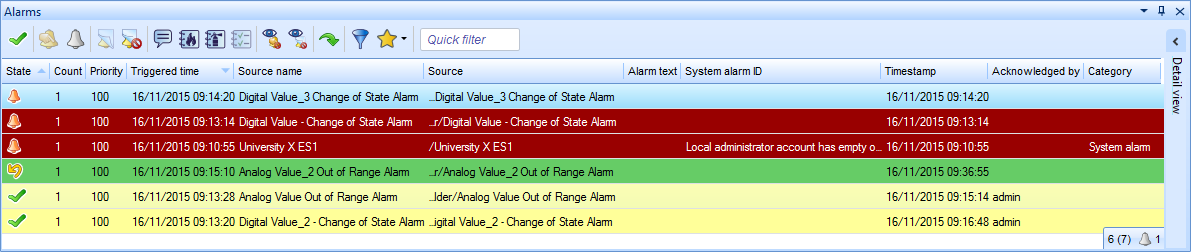You are notified by alarms when some important event occurs. For example, if the temperature is too low or too high in a building, if a window is open, or if something is broken, such as a fan. The system administrator sets up the alarms and decides to whom the alarm is sent.
When an alarm is triggered, the alarm is displayed in a list together with information about the alarm and its current status. In the list, you can manage the alarms, for example, acknowledge, accept, and comment alarms. In addition, you can sort, hide, and disable alarms in the list. You can also open a detail view to get information on all properties of an alarm.
action_zoom_plus_stroke
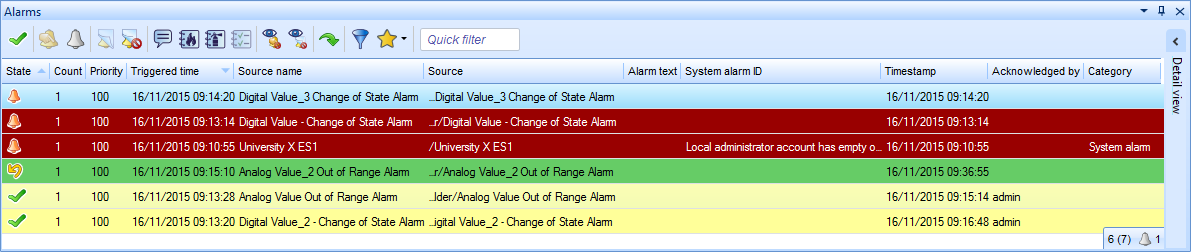
Alarms list
Alarm Acknowledgements
When you acknowledge an alarm, you let other users know that you have seen the alarm. Acknowledging an alarm does not necessarily mean that you are responsible for solving the cause of the alarm.
For more information, see Alarm Acknowledgements
.
Alarm Assignments
A triggered alarm can be manually or automatically assigned to a specific user or user group that seems to be most suited to correct the problem.
For more information, see Alarm Assignments
.
You can add attachments to alarm objects, except System Information alarms. An attachment is a link pointing to an object in the system. When an alarm that has an attachment is triggered, a paperclip icon is displayed in the Alarms pane and Alarm Views. It is also possible to configure the attachment to display when the alarm is triggered.
For more information, see Alarm Attachments
.
User Actions
User actions are used to ease the understanding of what triggered the alarms and what to do to solve the cause of the alarm. User action can be mandatory or optional depending on how the system is set up.
For more information, see User Actions
.
Hide and Disable
You can hide or disable alarms to decrease the number of alarms that are presented in the Alarms pane or Alarm View. This is particularly useful when you have many active alarms at the same time.
For more information, see Hide and Disable
.
Alarm State-change Logging
Every time an alarm changes its state, such as from alarm state to reset state, an event is written in the event log and shown in the Events pane in WorkStation. You can disable state-change logging if you are only interested in the current alarm status. For example, you want to present the current alarm status in a graphic and do not care about the event history.
For more information, see Alarm State-Change Logging
.
Alarm and Event Details
To quickly get all the details of a specific alarm or event in WorkStation, or an alarm in WebStation, you can use a Detail view. The Detail view always displays all properties that can be added and displayed in the Alarms pane, Events pane, Alarm View or Event View.
For more information, see Alarm and Event Details
.
Temporary User Filters
You change the Alarms pane or Alarm View filter conditions to narrow what is displayed in the Alarms pane or Alarm View.
For more information, see Temporary User Filters
.
When you make layout or filter changes to the Alarms pane or an Alarm View, you can save the changes as a favorite. The purpose of the favorite is to quickly and temporarily change the Standard layout and narrow what is displayed in the Alarms pane or Alarm View by applying the favorite filter conditions.
For more information, see Favorites
.
Alarm View and Event View Columns Customization in WebStation
You can customize the columns in an Alarm View and an Event View to make it easier to get an overview over the properties that are displayed in the view.
For more information, see Alarm and Event View Columns Customization in WebStation
.

 How Alarms Work
How Alarms Work
 Hide and Disable
Hide and Disable
 Alarms Pane and Alarm View
Alarms Pane and Alarm View
 Alarms Pane Context Menu
Alarms Pane Context Menu