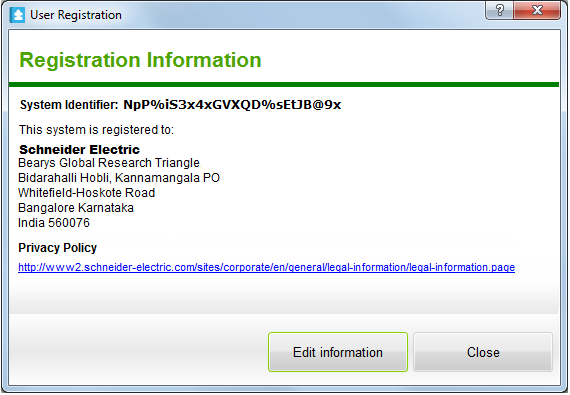Log on to rate and give feedback
1
2
3
4
5
Log on to rate
0
How to
Products:
Registration Portal
Functionalities:
Registration
Product version:
1.8, 1.9
5/23/2018
Viewing Updated Registration Information in WorkStation
You can view the registration information in WorkStation that was updated in SmartStruxure Registration Portal.
Note:
Ensure that WorkStation is connected to the internet.
To view updated registration information on WorkStation
In WorkStation, on the Help menu, click R egistration .
Click Edit information .
action_zoom_plus_stroke 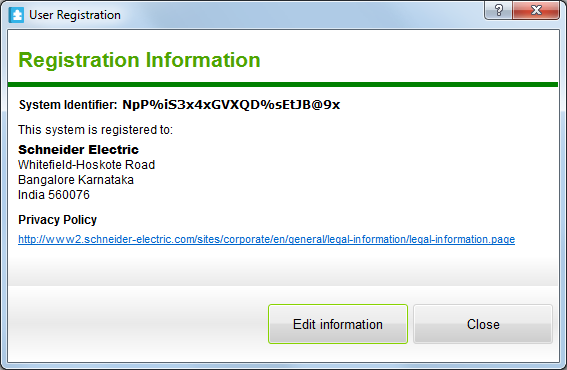
Log on to SmartStruxure Registration Portal.
Click Edit .
action_zoom_plus_stroke 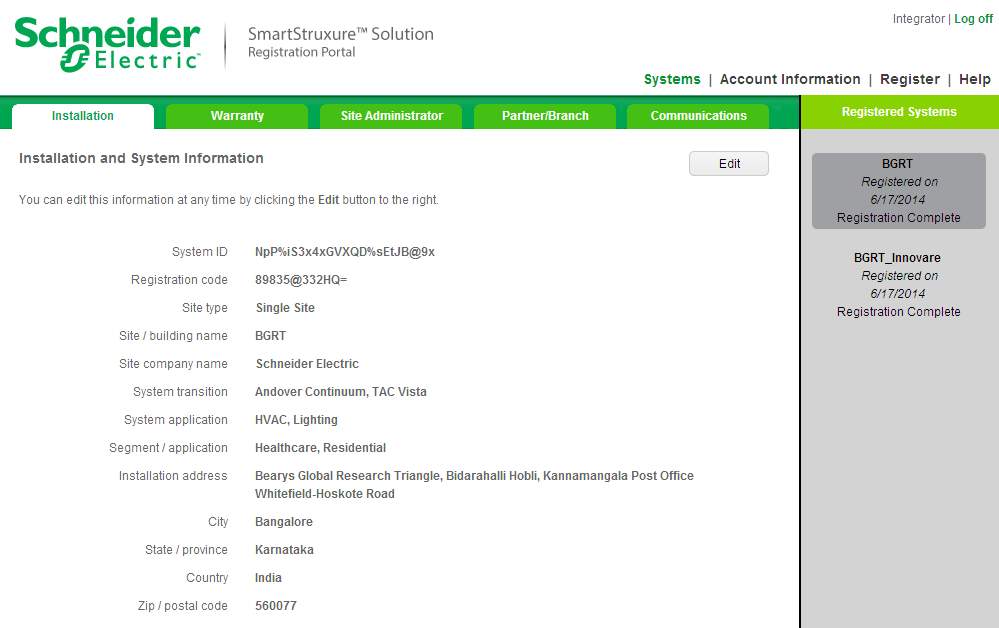
Click Submit .
action_zoom_plus_stroke 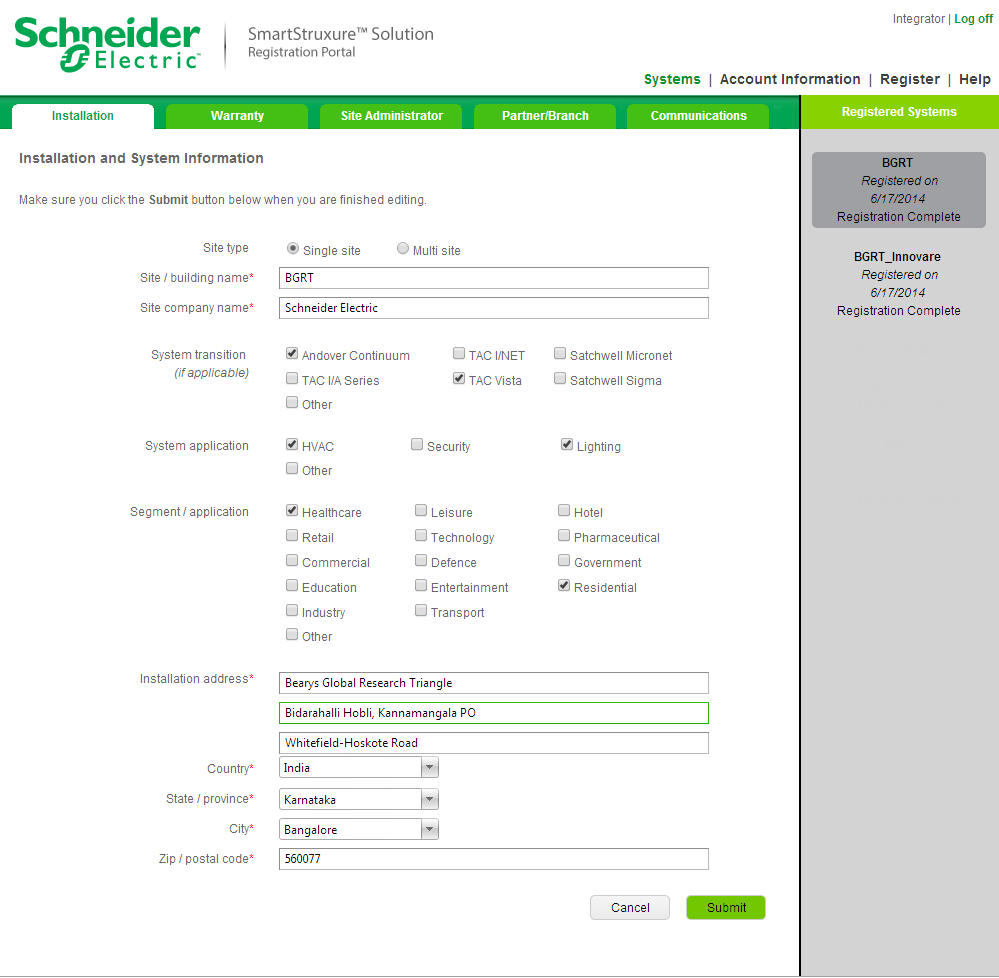
In WorkStation, on the Help menu, click Registration .
action_zoom_plus_stroke