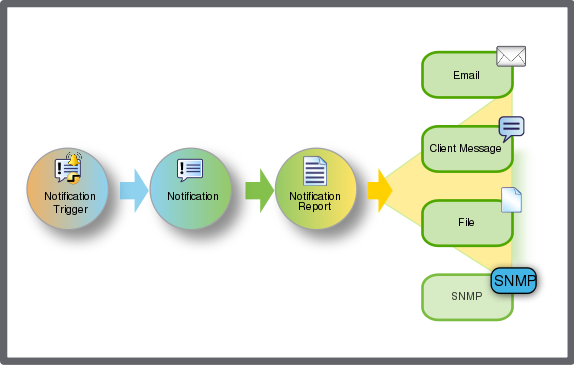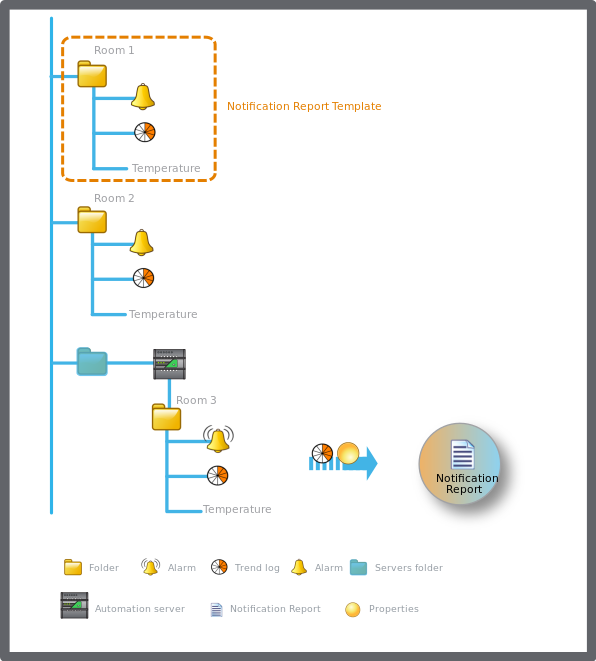You can configure notification reports to include important information on the EcoStruxure BMS. Notification reports are distributed when a notification is triggered.
action_zoom_plus_stroke
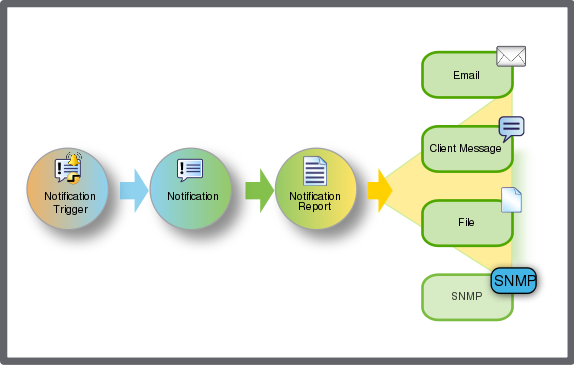
Notification report
The notification report content is configured in a notification report template that can be used and reused in notifications.
You define the content of a notification report by configuring the following information:
Alarms
Events
Groups
Multi Log list
Properties
Trend Log records
Users
Watch View properties
And also Search results
The notification reports can be generated in text format, XLSX format and also in PDF format.
The maximum number of trend, multi-trend log list, event and alarm records is 5,000 on Automation Server and 100,000,000 on Enterprise Server and Enterprise Central.
The notification report template text can consist of any printable characters, blank spaces, line feeds, and substitution codes.
For more information, see Text Formatting
.
A substitution code for notifications has the form @([property]) where [property] is replaced by one of the alarm properties. For example, you configure a write to file notification that is sent when an alarm is triggered. For notification text, you write "The room became too hot at @(TriggeredTimestamp)". If the alarm is triggered at the time 2015-02-12 13:51:36, the notification file will contain the text: "The room became too hot at 2015-02-12 13:51:36."
The notification report template in XLSX consists of XML translation of substitution codes.
For more information, see XML Notation for Substitution Codes in XLSX Report Template
.
You configure data type groups for the events, properties, search results, trend logs, and Watch View properties you want to include in the notification report template. The data type group names become substitution codes that you can add to the notification report template. A data type group can be, for example, a list of trend log values or properties.
You can use Quick filter to find a specific substitution code in a list of available substitution codes.
An auto-complete feature helps you complete the name of a substitution code when you start typing. You can add a substitution code to the notification report template text by dragging it from the list of substitution codes.
By default, when a notification report is triggered it attempts to retrieve all the values and log data for up to 5 seconds. The timeout property is configurable.
Absolute Path or Relative Path to the Objects Connected to the Trend Log or Property
You can configure events, properties, search, trend logs, or Watch Views to point to a specific object (absolute path) or to be relative to an object (relative path).
When used in an alarm triggered notification, a relative path is relevant only when there are several identical structures of objects, for example, folders representing room or a devices. The contents of the report depend on which alarm in the structure that triggered the notification.
When used in a variable triggered notification, you can configure the path the notification report is generated relative to.
Important:
If you have more than one Relative Trend Log or Relative Properties data type group in the same notification report, you can only have one relative reference point for them all.
Example:
A notification report template including a trend log with a relative path to an alarm is used, 'Room 1'. There are two more folders in the system with content identical to the contents of the 'Room 1' folder. When an alarm is triggered in 'Room 3', the trend log data related to the triggered alarm in 'Room 3' is presented in the notification report.
Important:
If you use an absolute path for the property, you can move or rename the property without any data loss when the notification report is generated.
If you use a relative path for the property and move or rename the property, you will lose data when the report is generated.
action_zoom_plus_stroke
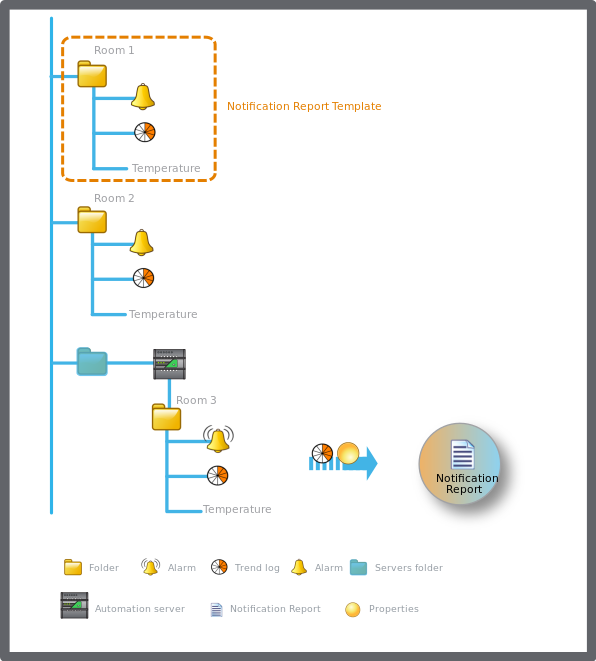
Notification report with a relative path to the objects connected to the trend log or property
Alarms Substitution Codes
Alarms substitution codes represent the information you want to display when a notification report is triggered. The information is dynamically filled in from the alarms that are included in the notification report.
For more information, see Alarms Substitution Codes
.
Events Substitution Codes
Events substitution codes represent the information you want to display when a notification report is triggered. The information is dynamically filled in from the events that are included in the notification report.
For more information, see Events Substitution Codes
.
Groups Substitution Codes
Groups substitution codes represent the information you want to display when a notification report is triggered. The information is dynamically filled in from the groups that are included in the notification report.
For more information, see Groups Substitution Codes
.
Multi Log List Substitution Codes
Multi Log list substitution codes represent the information you want to display when a notification report is triggered. The information is dynamically filled in from the multi log list that are included in the notification report.
For more information, see Multi Log List Substitution Codes
.
Properties and Watch View Properties Substitution Codes
Properties and watch view properties substitution codes represent the information you want to display when a notification report is triggered. The information is dynamically filled in from the properties or watch view properties data that are included in the notification report.
For more information, see Properties and Watch View Properties Substitution Codes
.
Trend Log Records Substitution Codes
Trend log records substitution codes represent the information you want to display when a notification report is triggered. The information is dynamically filled in from the trend log records.
For more information, see Trend Log Records Substitution Codes
.
Users substitution codes represent the information you want to display when a notification report is triggered. The information is dynamically filled in from the users that are included in the notification report.
For more information, see Users Substitution Codes
.
Date and Time Formatting
You can customize how date and time are presented in a notification text or a notification report text.
For more information, see Date and Time Formatting
.
Text Formatting
You can customize the presentation of decimals, value types, width, and alignment in a notification text or a notification report text.
For more information, see Text Formatting
.
Notification Report Example 1
In the example EcoStruxure BMS, we have created Building A and Building B with a number of identical rooms. Building A has three rooms: Room 1, Room 2, and Room 3. Building B has three rooms: Room 1, Room 2, and Room 3. Each room has a value and a trend log that logs the room temperature. Each room also has a value and a trend log that logs the CO
2
percentage in the air. The values are connected to alarms.
For more information, see Notification Report Example 1
.
Notification Report Example 2
In the example EcoStruxure BMS, we have created Building A and Building B with a number of identical rooms. We have also created a folder for the repeption area in Building A. In the Reception folder, we have created an analog value and a trend log that logs the temperature in the reception area. The value is connected to an alarm. A notification report that contains the log data is to be displayed in a web browser when a user manually triggers the notification.
For more information, see Notification Report Example 2
.




 Notification Reports
Notification Reports
 Creating a Notification Report Template
Creating a Notification Report Template
 Notifications
Notifications
 Automation Server Sends Empty Email Notification
Automation Server Sends Empty Email Notification