
Concept
Email Notification Distribution Method
Notifications distributed by email are sent through the SMTP protocol when the configured alarm or variable condition is met. If the recipient is a user account and the notification is triggered by an alarm, the notification is only displayed if the logged on user is authorized to view the alarm. You can either use a predefined SMTP server provided by Schneider Electric or use your own SMTP server.
On the SmartStruxure server where the notification is triggered, you need to enter a sender email address to send from and select the Schneider Electric Email Server the email is sent through. For more information, see Using the Schneider Electric Test Email Server to Test Email Notifications ..
You can send a notification by email to recipients whose user accounts reside on the same SmartStruxure server as the notification. Make sure that the recipients of an alarm triggered notification have user accounts with permissions to handle the alarm that triggered the notification.
For example, you create an alarm triggered notification distributed by email with the message "An alarm is triggered in building C, please acknowledge immediately". You configure the notification to be sent to a security group's email address when any alarm in building C is triggered. For more information, see Create Notification Wizard - Configure Email Page ..
You can send the notification by email to multiple recipients by adding a semi-colon between the email addresses without any blank space, or by selecting a user or user group. By selecting a user group, you make sure that the notifications are sent to the Building Operation users who are members of the group at any given time. For more information, see Users and Groups Dialog Box ..
If the SmartStruxure server fails to send a notification by email, this is indicated by a system information alarm. For more information, see System Alarms ..
If you import a notification with a user account or user account group that does not exist on the SmartStruxure server, the user account or user account group is displayed in red text in the distribution method settings of the imported notification.
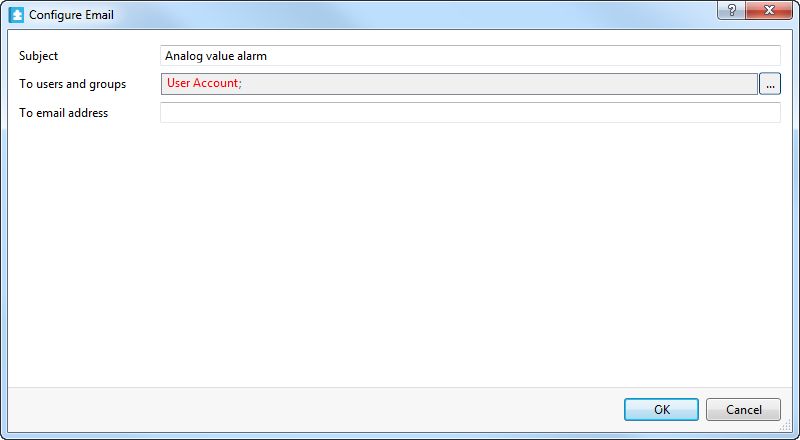
A user account or user account group that does not exist on the SmartStruxure server is indicated in red
 Notification Distribution Methods
Notification Distribution Methods
 Create Notification Wizard - Configure Email Page
Create Notification Wizard - Configure Email Page
 Using the Schneider Electric Test Email Server to Test Email Notifications
Using the Schneider Electric Test Email Server to Test Email Notifications
 Users and Groups Dialog Box
Users and Groups Dialog Box
 SNMP Notification Distribution Method
SNMP Notification Distribution Method
 Write to File Notification Distribution Method
Write to File Notification Distribution Method