
How to
Restricting the Permission to Change the Alarm State Sort Order
You restrict the permission to change the alarm state sort order when you want to make sure that a user account group or a user account does not change the alarm state sort order for all users or alarm views in a Building Operation system.
In WorkStation, on the Tools menu, click Control Panel .
On the Control Panel toolbar, select the SmartStruxure server.
Click Account management .
action_zoom_plus_stroke 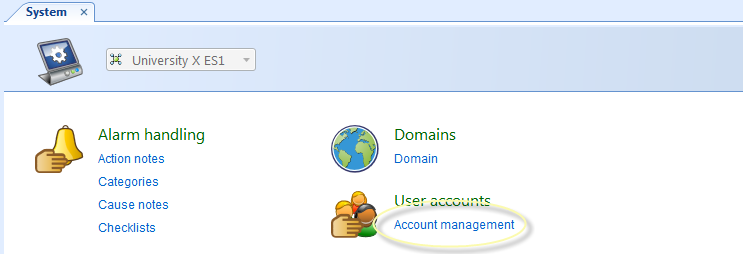
In the Domain list, select the domain the user account group or user account belongs to.
action_zoom_plus_stroke 
In the User Accounts or User Account Groups list, select the user account or user account group whose path permissions you want to restrict.
action_zoom_plus_stroke 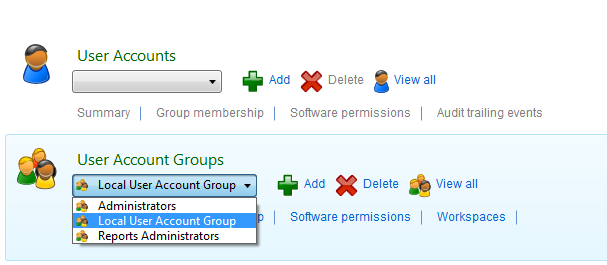
Click Software Permissions .
action_zoom_plus_stroke 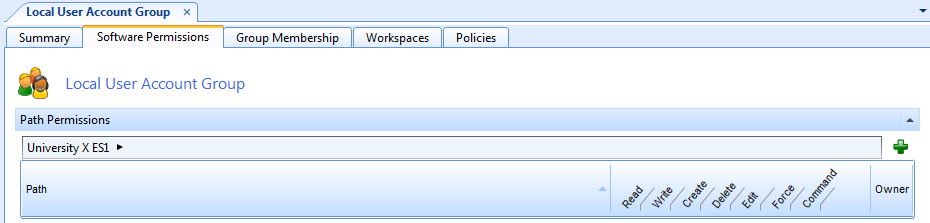
In the Path list, enter [Server name]/System/Alarm Control Panel.
action_zoom_plus_stroke 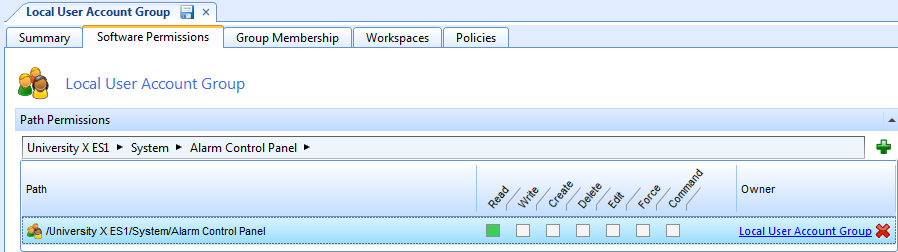
Clear all the boxes or all the boxes except the Read box.
Click the Save button
.action_zoom_plus_stroke 
The user account or user account whose permissions have been restricted cannot change the alarm state sort order or perform any other alarm operation that requires higher permissions than Read.
 Software Permissions
Software Permissions
 Editing the Software Permissions of a User Account Group
Editing the Software Permissions of a User Account Group
 Editing the Path Permissions of a User Account
Editing the Path Permissions of a User Account
 Control Panel View
Control Panel View
 Account Management Control Panel
Account Management Control Panel
 User Account Group – Software Permissions Tab
User Account Group – Software Permissions Tab
 User Account – Software Permissions Tab
User Account – Software Permissions Tab
 Changing the Alarm State Sort Order
Changing the Alarm State Sort Order