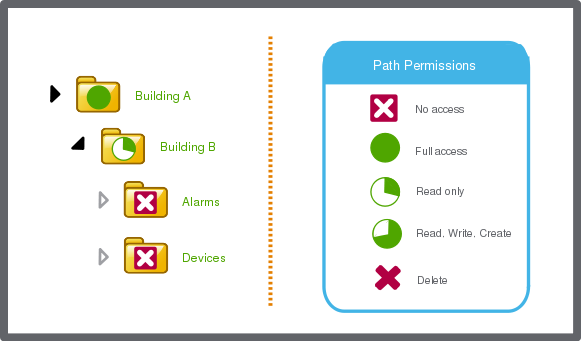How to
Editing the Path Permissions of a User Account
You edit the path permissions of an individual user account to change the access the user account has to Building Operation.
You cannot configure command permissions on an individual user account, only path permissions.
You configure command permissions on user account groups. For more information, see Software Permissions and User Account Groups .
In WorkStation, on the Tools menu, click Control Panel .
On the Control Panel toolbar, select the SmartStruxure server.
action_zoom_plus_stroke 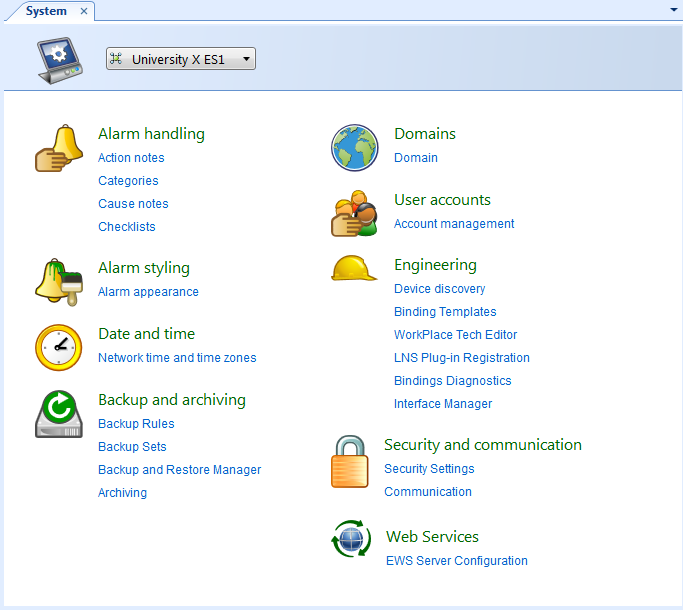
Click Account management .
In the Domain list box, select the domain the user account belongs to.
action_zoom_plus_stroke 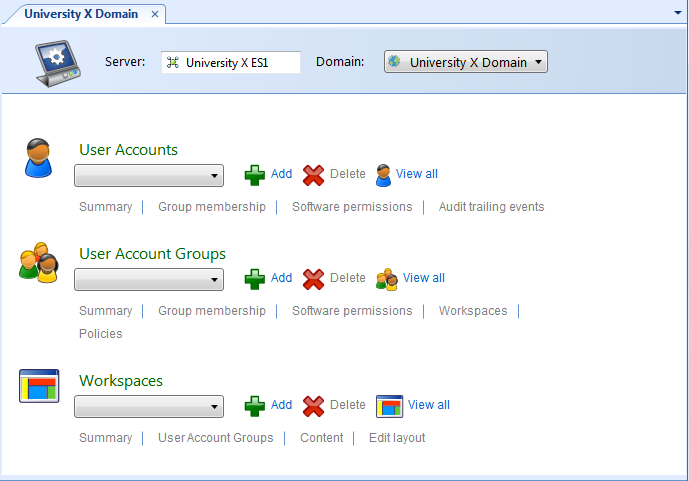
In the User Accounts list box, select the user account for which you want to edit path permissions.
Click Software permissions .
Select the path for which you want to edit the permissions.
action_zoom_plus_stroke 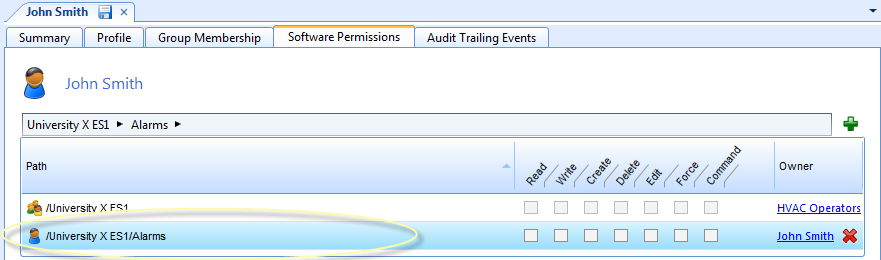
In the permissions column, select a new permission.
action_zoom_plus_stroke 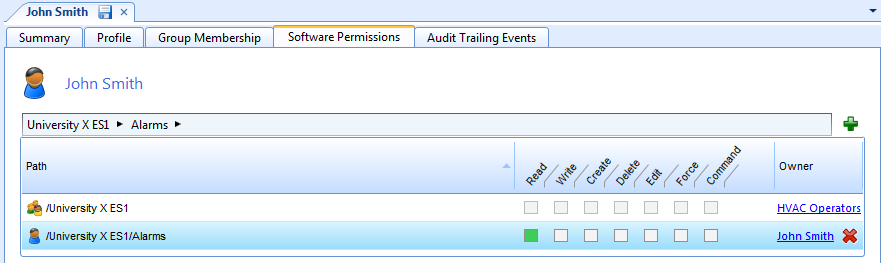
Click the Save button
.action_zoom_plus_stroke