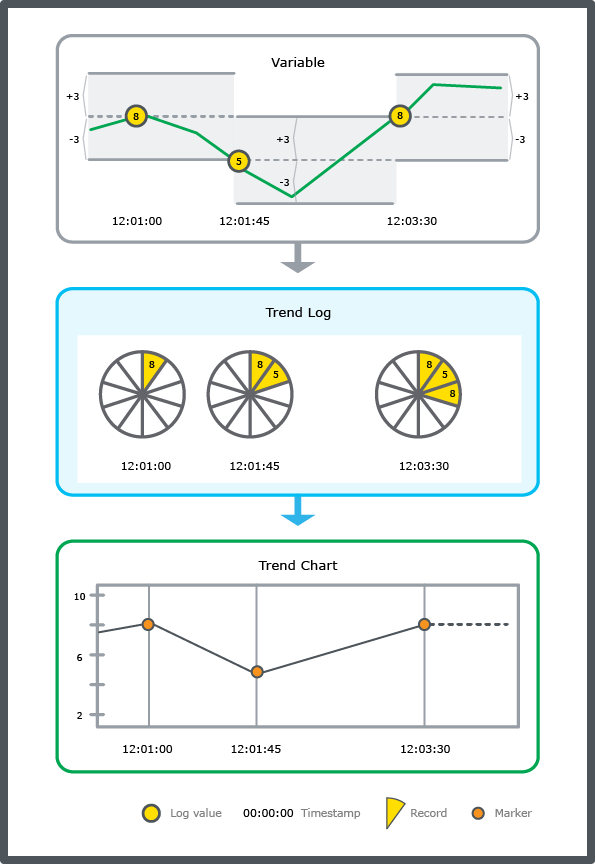How to
Configuring a Change of Value Trend Log
You configure the properties of a change of value trend log to meet the unique needs of your site.
In WorkStation, in the System Tree pane, select the change of value trend log you want to configure.
On the File menu, click Properties .
In the properties dialog box, click the Basic tab.
Edit the basic properties:
Table: Change of Value Trend Log Properties - Basic Tab
Property
Description
Status
Displays the status of the trend log.
Enabled
Displays True if the trend log is enabled.
Logged variable
Enter the variable that you want to log.
Delta
Select the minimum value change that triggers a new record.
Activation variable
Enter the variable that makes the trend log start recording values when the variable is True .
For more information, see Trend Log Activation .
Activation time
Specify the time when the trend log is to start recording values.
For more information, see Trend Log Activation .
Maximum log interval
Select the maximum time that can pass between two recordings regardless if the delta value has been exceeded or not.
Log size
Select the number of records to store before old records are overwritten, including internal records generated by the trend log.
For more information, see Log Record Storage .
Clear when enabled
Select True to clear the trend log when it is enabled.
Click the Meter Info tab.
Edit the meter properties:
Table: Meter Info Tab
Property
Description
Is meter log
Select True if the trend log meter function is active.
For more information, see Meter Function .
Meter change time
Enter the time when the meter was changed.
Meter change user
Enter the name of the user account that changed the meter.
End time
Enter the time when the old meter was replaced.
End value
Enter the value the old meter had when it was replaced.
Start time
Enter the time when the new meter was installed.
Start value
Enter the value of the new meter when it was installed.
Meter constant
Enter the constant of the new meter. If the meter counts in kilo (10 3 ), the constant is 1000.
Min value
Enter the first value of the new meter after roll-over.
Max value
Enter the last value of the new meter before roll-over.
Click OK .
 Change of Value Trend Logs
Change of Value Trend Logs
 Change of Value Trend Log Properties – Basic Tab
Change of Value Trend Log Properties – Basic Tab
 Configure Dialog Box – Configuration Tab
Configure Dialog Box – Configuration Tab
 Trend Log Activation
Trend Log Activation
 Configure Dialog Box – Operation Tab
Configure Dialog Box – Operation Tab
 Log Record Storage
Log Record Storage
 Meter Function
Meter Function
 Trend Log Does Not Start Record Due to the Start Condition
Trend Log Does Not Start Record Due to the Start Condition
 Missing Trend Log Records
Missing Trend Log Records