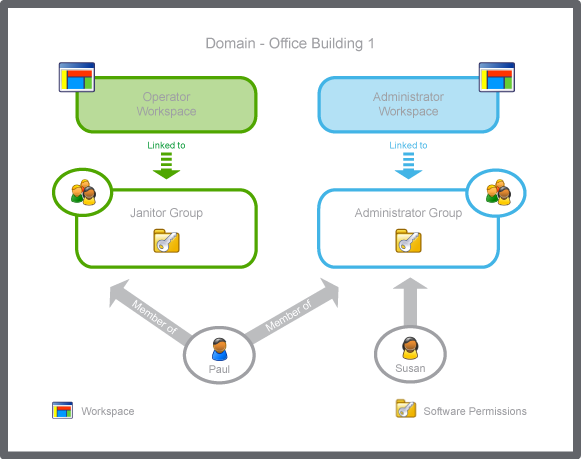How to
Creating a User Account
You create and configure a user account for each person requiring access to the EcoStruxure BMS.
In WorkStation, in the System Tree pane, select the EcoStruxure BMS server you want to configure.
Click the Control Panel tab.
Click Account management .
In the Domain box, select the domain the account is to be created in.
In the User Accounts area, click Add .
In the Create Object wizard, in the Name box, type a name for the user account.
In the Description box, type a description.
Click Next .
In the General page, in the First name box, type the user's name.
In the Middle name box, type the user's middle name.
In the Last name box, type the user's last name.
In the Home email address box, type the user's email address.
In the Work email address , type the users work email address.
In the Expires on box, enter a date and time when the user account expires or leave these fields empty if you do not want the user account to expire.
In the Password box, type a password for the user.
Note:The password is validated against the criteria for passwords in the EcoStruxure Building Operation software.
In the Confirm Password box, type the password again.
Click Create .
Click OK .
 User Accounts and User Account Groups
User Accounts and User Account Groups
 Control Panel Tab
Control Panel Tab
 Workspace Wizard – Workspace Configuration Page
Workspace Wizard – Workspace Configuration Page
 Workspace Wizard – Pane Configuration Page
Workspace Wizard – Pane Configuration Page
 Software Permissions, User Accounts, and User Account Groups
Software Permissions, User Accounts, and User Account Groups
 Creating a User Account Group
Creating a User Account Group
 User Account Wizard – General Page
User Account Wizard – General Page
 User Account Wizard – Member Of Page
User Account Wizard – Member Of Page