
How to
Creating a Dataset
You create a dataset to select a data and connection string from one of the Building Operation database tables, or a stored procedure. You can also create a dataset by entering text into the Query box.
In MS Report Builder, in the Design view, point to New and then click Dataset .
action_zoom_plus_stroke 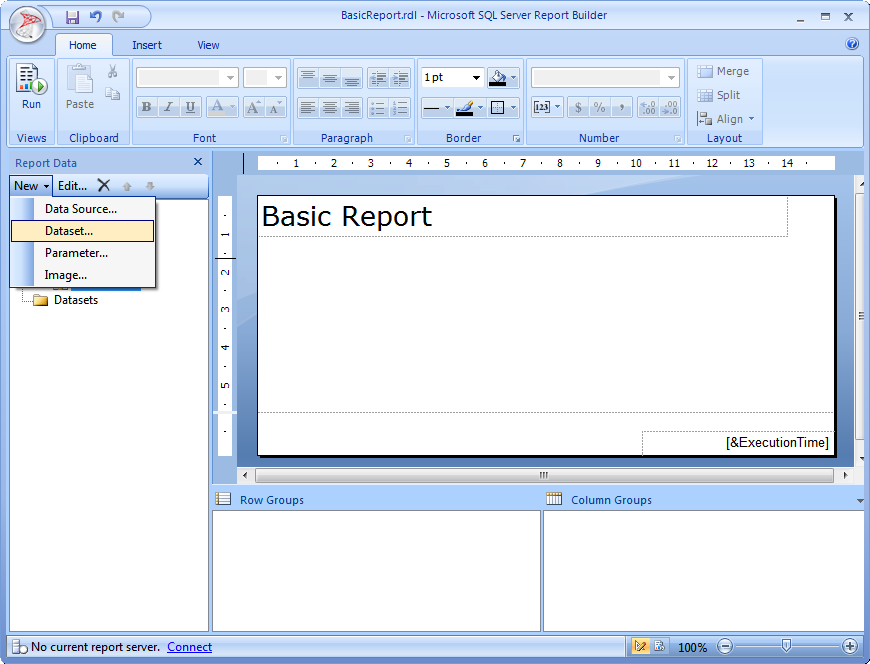
In the Name box, type a name for the dataset.
Note:The dataset name cannot contain spaces, and it must begin with a letter followed by letters, numbers, or the underscore character (_).
action_zoom_plus_stroke 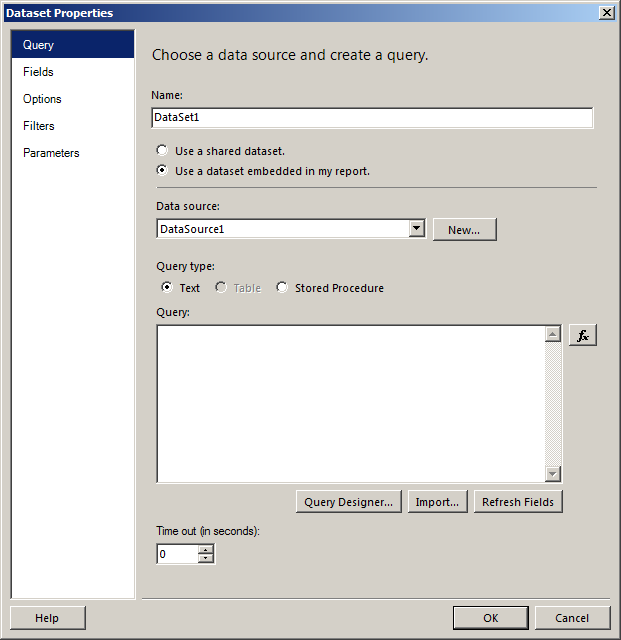
Click Use a dataset embedded in my report .
In the Data source box, select a previously created data source.
Select a Query type option.
Click Query Designer .
In Query Designer, in the Database view pane, expand the Tables folder or the Stored Procedures folder, then select the table containing the fields you want to use in the report.
action_zoom_plus_stroke 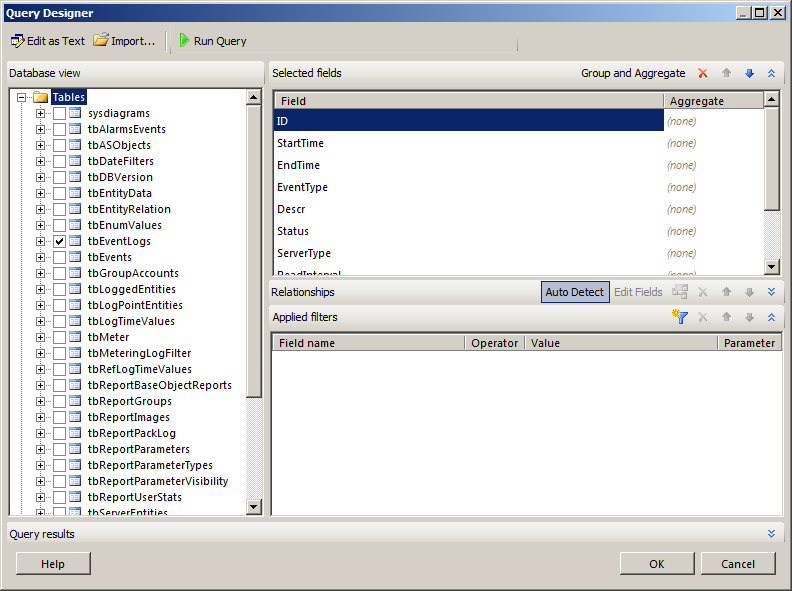
Click OK.
action_zoom_plus_stroke 
In the Query box, check that the SQL query displays for the table that you selected.
Click OK .
In the Report Data pane, expand the dataset and check that the dataset fields display.
action_zoom_plus_stroke 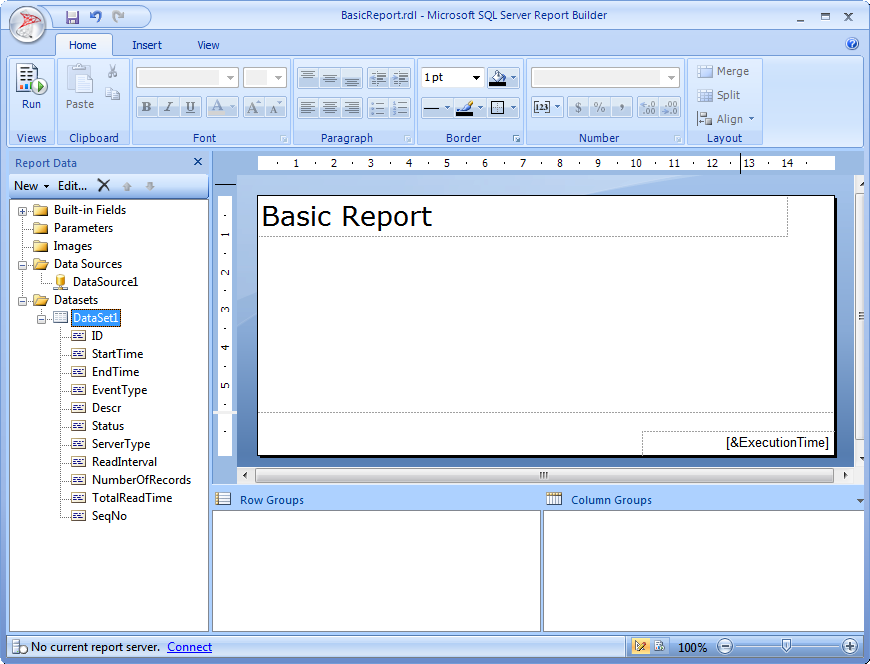
Now, set up the report using the data source and dataset.
 Reports in Report Builder
Reports in Report Builder
 Setting Up a Report
Setting Up a Report
 Creating a Basic Report
Creating a Basic Report
 Creating a Data Source
Creating a Data Source