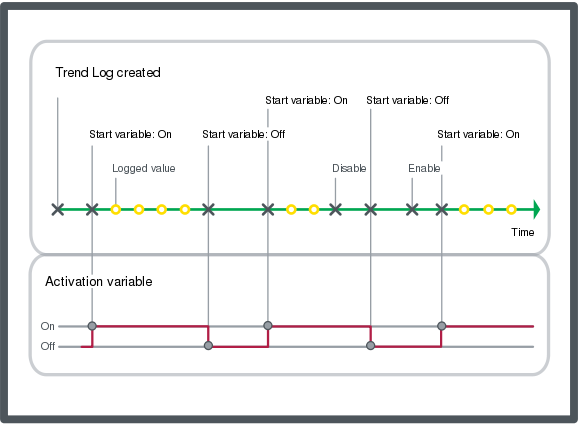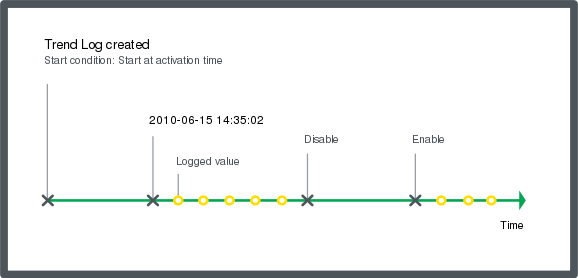Log on to rate and give feedback
1
2
3
4
5
Log on to rate
0

How to
Products:
AS-B, Enterprise Central, Enterprise Server, AS-P, Project Configuration Tool
Functionalities:
Trends
Product version:
3.2, 3.3, 2022
10/15/2020
Disabling a Trend Log
You disable a trend log to stop recording values.
To disable a trend log
In WorkStation, in the System Tree pane, select the folder or EcoStruxure BMS server where the trend log is located.
Select the trend log you want to disable
On the Actions menu, point to Activation and then click Disable trend log .
The trend log is now disabled.
 Enabling a Trend Log
Enabling a Trend Log
 Trend Log Activation
Trend Log Activation
 Actions Menu – Activation Submenu
Actions Menu – Activation Submenu