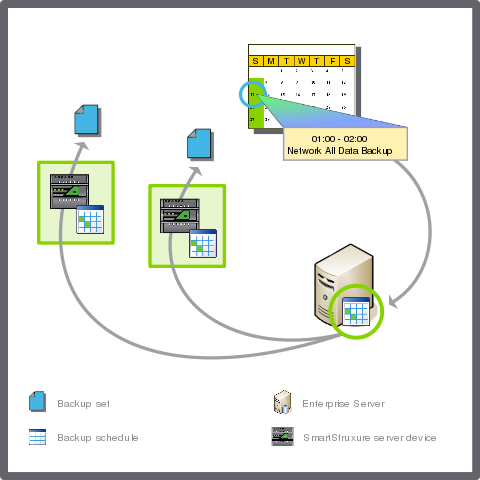Log on to rate and give feedback
1
2
3
4
5
Log on to rate
0

How to
Products:
Automation Server, AS-B, Enterprise Server, AS-P, Project Configuration Tool
Functionalities:
Basic Functionality
Product version:
1.9
12/14/2016
Synchronizing SmartStruxure Server Backups on a Network
You synchronize all SmartStruxure server backups to increase efficiency by centralizing the automated backup management on a single SmartStruxure server, rather than across multiple SmartStruxure servers.
To synchronize SmartStruxure server backups on a network
In WorkStation, on the Tools menu, click Control Panel .
On the Control Panel toolbar, select the Enterprise Server.
action_zoom_plus_stroke 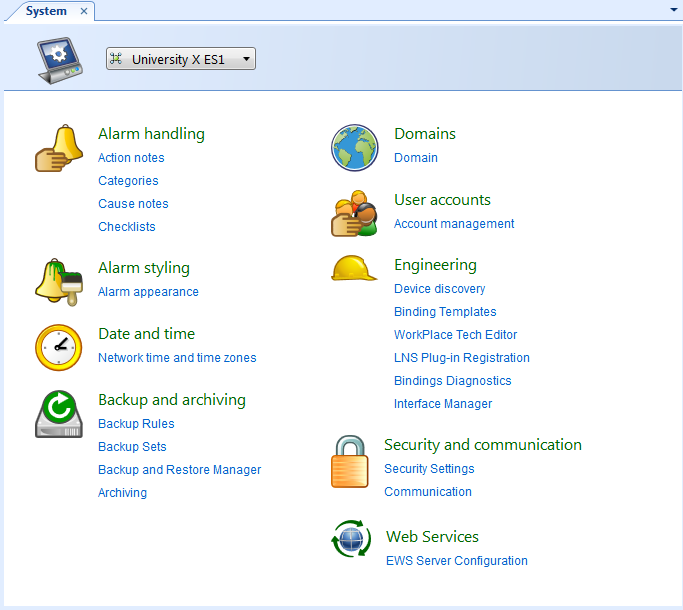
Click Backup Rules .
In the Lead rule column, enter a backup rule that you want to use as the lead rule for one or more SmartStruxure servers in the list.
action_zoom_plus_stroke 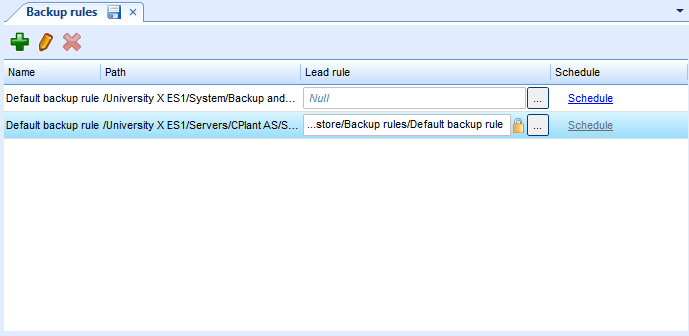 Note:
Note:When you select a lead rule, the backup rule on a SmartStruxure server becomes a shadow of the lead rule.
Click the Save button
.action_zoom_plus_stroke 
 Scheduled Backups
Scheduled Backups
 Synchronized Backups
Synchronized Backups
 Removing a Lead Rule from a Backup Rule
Removing a Lead Rule from a Backup Rule
 Editing a Backup Rule
Editing a Backup Rule
 Editing a Backup Schedule
Editing a Backup Schedule
 Backup Rules View
Backup Rules View