
How to
Uninstalling WorkStation
You uninstall WorkStation to permanently remove the application from your computer.
Before you uninstall WorkStation, make sure that you do not have any language pack installed. If you have language packs installed, you must uninstall them before you uninstall WorkStation.
Client tools are uninstalled together with the uninstallation of WorkStation.
On the Windows toolbar, select Start , and then click Control Panel .
Click Uninstall a program .
action_zoom_plus_stroke 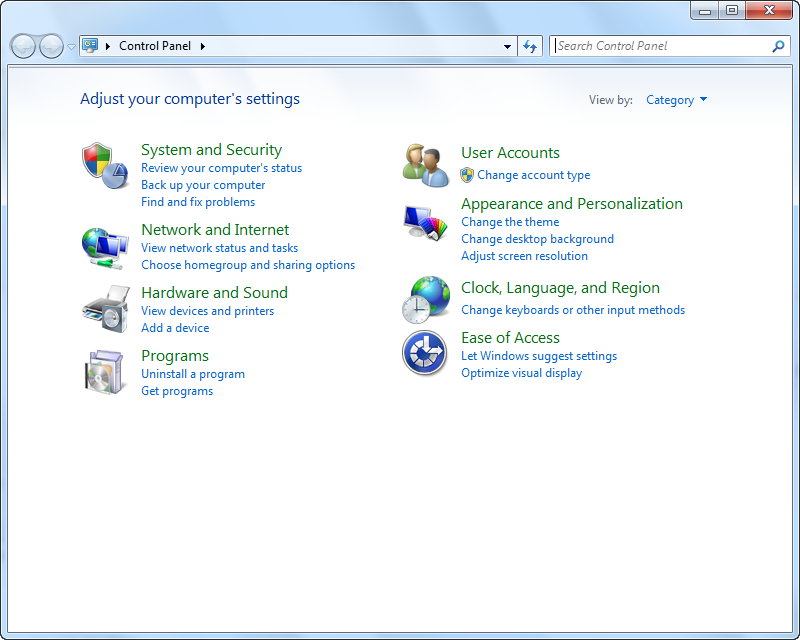
Select the Schneider Electric StruxureWare Building Operation WorkStation and then click Uninstall .
action_zoom_plus_stroke 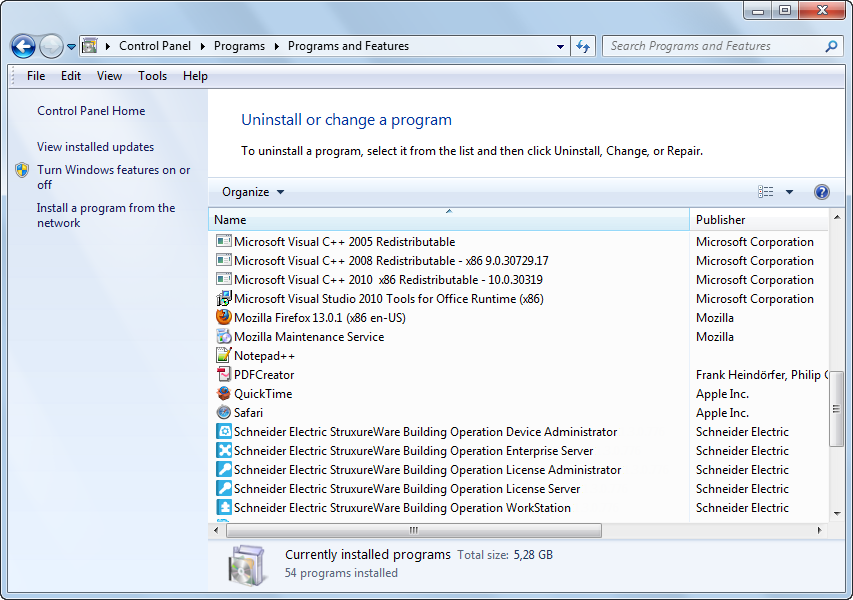
Click Uninstall .
Note:A common installation component is shared by all versions of WorkPlace Tech, whether they are versions of WorkPlace Tech Editor or WorkPlace Tech Tool. On a computer where multiple versions of WorkPlace Tech Editor, WorkPlace Tech Tool, or both coexist, uninstalling any one version of WorkPlace Tech causes this common component to also be uninstalled. You can restore the shared component automatically, either by starting a version of WorkPlace Tech Editor that was installed with WorkStation version 1.2 or later, or by starting WorkPlace Tech Tool 5.8 or later.
Version 1.1 of WorkStation does not allow parallel installation. If version 1.1 is the only version that remains, it must be reinstalled to restore the shared WorkPlace Tech component. For more information, see WorkPlace Tech Editor and Monitor Engineering Guide Supplement (F-27745) . for a troubleshooting topic that restores this shared component in WorkStation 1.1.
action_zoom_plus_stroke 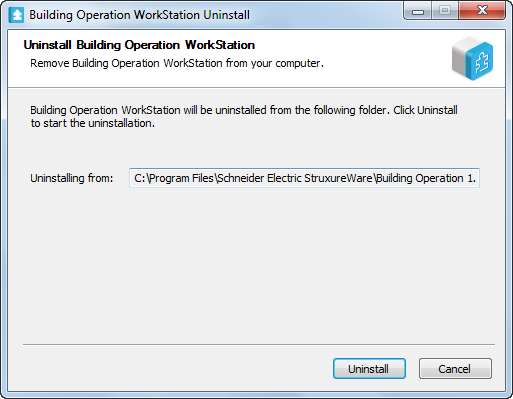
Click Close .
 Uninstallation
Uninstallation
 Uninstalling a Language Pack
Uninstalling a Language Pack
 Products
Products