When you activate a license, the license is transferred from the License Activation Server to your License Server. When activating a license, details about the transaction and registration details are stored with the license on the License Server.
The examples in these sections are adaptable on all Building Operation systems including the systems where License Server, WorkStation, and Enterprise Server are located on the same computer.
The license activation procedure consists of four steps:
Request order information
Activate network license on License Server
Configure Enterprise Server’s address to the License Server
Configure WorkStation’s address to the License Server
Order Information Request
To receive order information from the License Activation Server, you need the
Entitlement ID
of the order. The entitlement ID is the designation that represents the license purchased by the customer. This ID is included in the
Entitlement Certificate
that is sent by e-mail when an order is approved.
For more information, see Order Information Request
.
Network Licenses Activation
To activate a network license means that a license is transferred from the License Activation Server, hosted by Schneider Electric, to your License Server. Once activated, the network license is available for use.
For more information, see Network Licenses Activation
.
Enterprise Server Address Configuration
After licenses are activated on the License Server, you configure the Enterprise Server connection to the License Server. The address to the License Server is defined either during the installation of Enterprise Server, through License Administrator, or Windows registry.
For more information, see Enterprise Server Address Configuration
.
WorkStation and Client Tools Address Configuration
After licenses are activated on the License Server you have to configure the Workstation and its client tools connection to the License Server, where licenses are available for check out. The address to the License Server is defined either during the installation of WorkStation, through License Administrator, or Windows registry.
For more information, see WorkStation and Client Tools Address Configuration
.
Network License Upgrade
When a new license version is released it is recommended that you upgrade your old versions. Customers that have signed up for the Building Operation Maintenance Subscription are automatically notified about the new upgrade and can directly activate the newest version. If your organization does not have the Building Operation Maintenance Subscription, contact your Building Operation vendor to place an upgrade order.
For more information, see Network License Upgrade
.

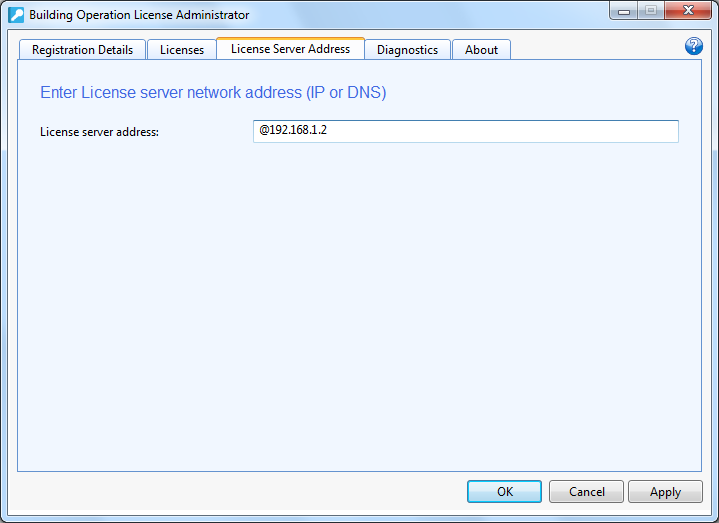 Note:
Note: Removing a Local License or Returning a Network License
Removing a Local License or Returning a Network License
 Network License Management
Network License Management
 License Server Address View
License Server Address View
 Unable to Check Out License
Unable to Check Out License
 License Server Address
License Server Address