
Concept
WorkStation and Client Tools Address Configuration
After licenses are activated on the License Server you have to configure the Workstation and its client tools connection to the License Server, where licenses are available for check out. The address to the License Server is defined either during the installation of WorkStation, through License Administrator, or Windows registry.
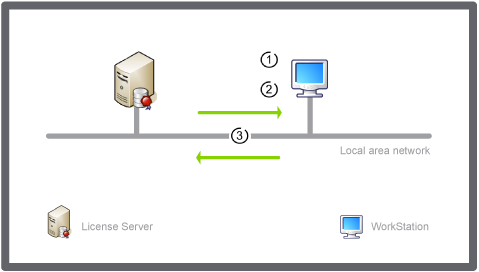
WorkStation configuration and check in/out of client station network license and client tool network licenses
|
Number |
Description |
|
1 |
Configure the WorkStation and client tool address to the License Server. |
|
2 |
Remove any activated local licenses. |
|
3 |
When you logon to WorkStation or start a client tool, the required license is automatically checked out from the License Server. |
A checked out network license is not physically moved to or activated on WorkStation. The client station and client tool licenses remain in the License Server but are allocated to the dedicated WorkStation. The license is therefore not available for other WorkStations to check out.
 Network License Management
Network License Management
 Enterprise Server Address Configuration
Enterprise Server Address Configuration
 License Management
License Management
 License Administrator
License Administrator
 License Server Address View
License Server Address View
 Configuring the Address to the License Server
Configuring the Address to the License Server