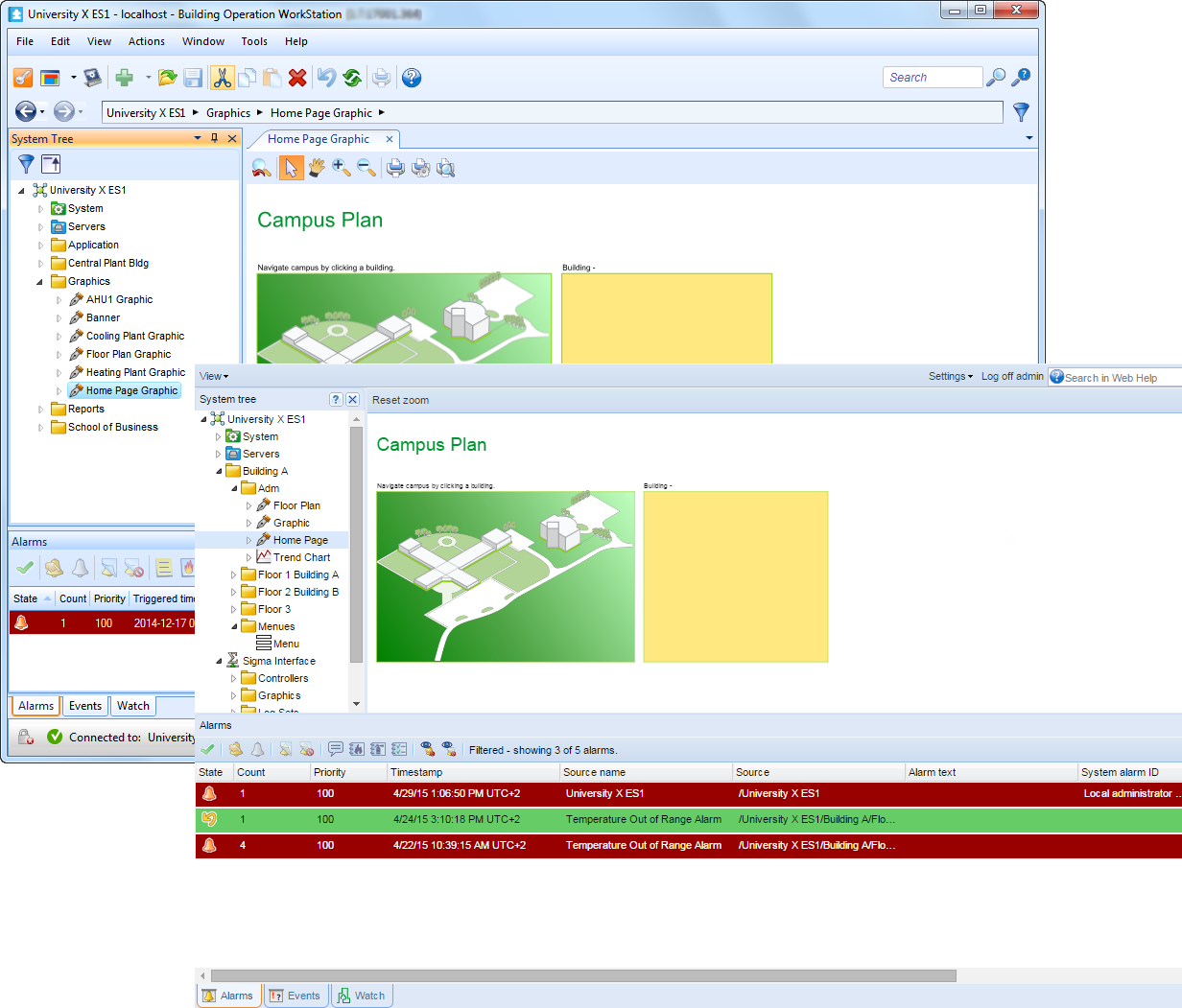Log on to rate and give feedback
1
2
3
4
5
Log on to rate
0
How to
Products:
WorkStation, WebStation
Functionalities:
Basic Functionality
Product version:
1.8, 1.9
6/25/2013
Switching Workspaces
You switch workspaces when you want to use another workspace, such as one with predefined functionality.
To switch workspaces
In WorkStation or WebStation, on the View menu, point to Workspaces , and then click the workspace you want to switch to.