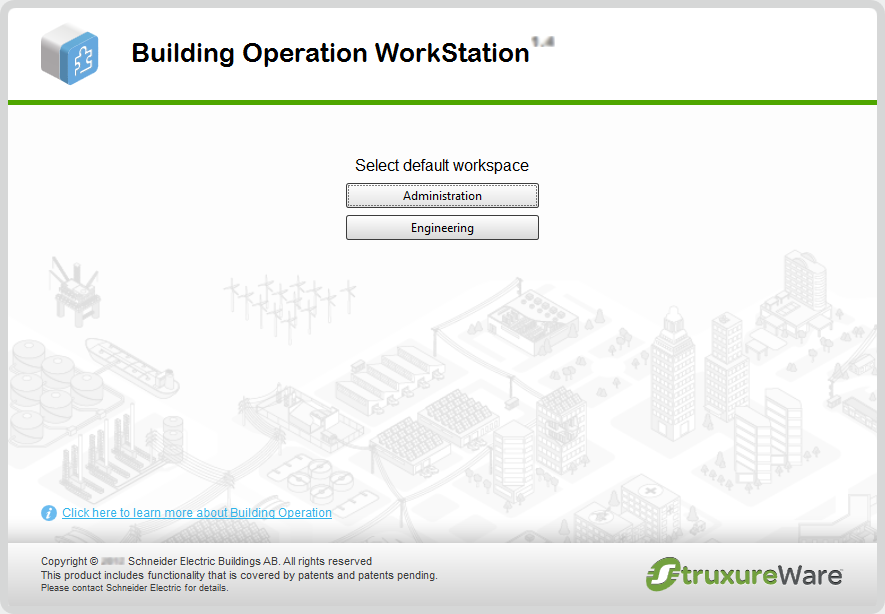How to
Logging on to WorkStation as a Building Operation User
You log on to WorkStation to securely access the functions in Building Operation.
Ensure that you have a working and available WorkStation license. A working license is required to log on to WorkStation. For more information, see Licenses .
In the User name box, type the Building Operation user name.
action_zoom_plus_stroke 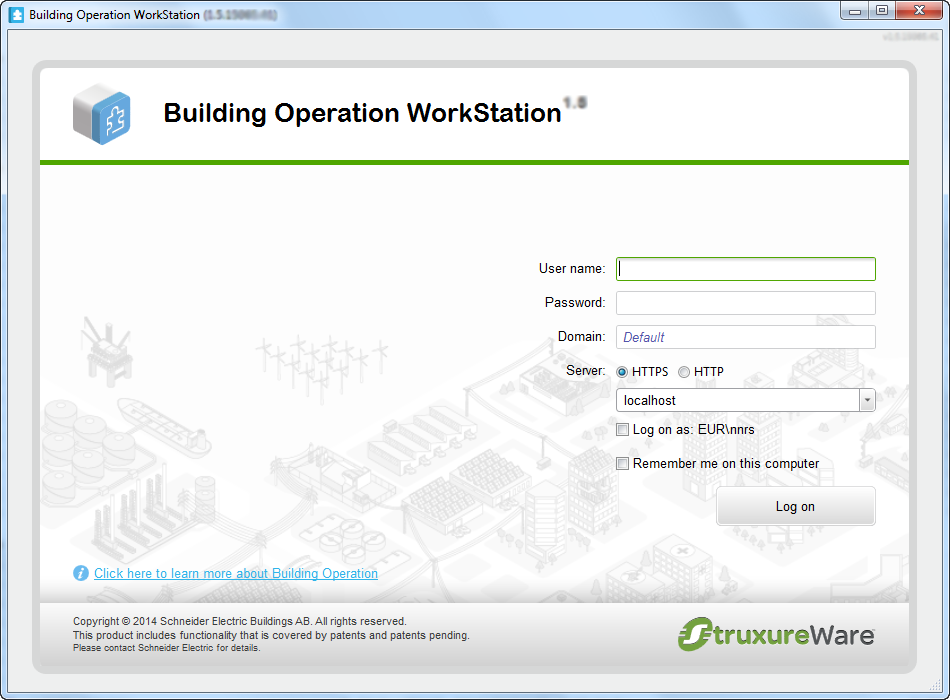
In the Password box, type the password.
In the Domain box, type a domain name. If you do not enter a domain name, you are logged on to the local domain.
Select the Server hypertext transfer protocol option for communication with the SmartStruxure server.
In the Server box, enter a SmartStruxure server name or an IP address.
Select Remember me to have WorkStation remember your settings.
Click Log on .
You can register the system now or later:
Click Register now to register your system. For more information, see System Registration Overview .
Click Register later to skip registration and register at a later time.
action_zoom_plus_stroke 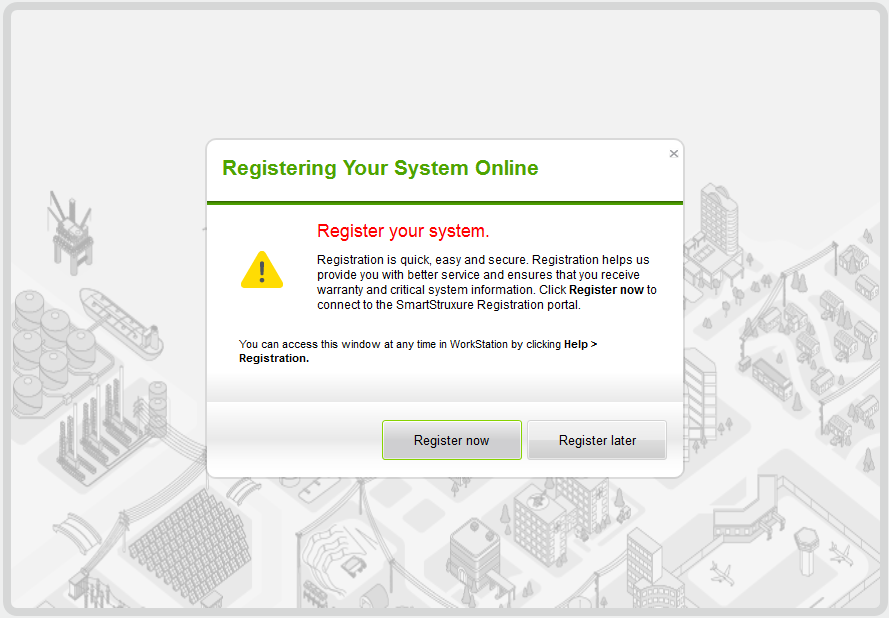
If the Select Default Workspace window is displayed, click the workspace you want to have as the default.
action_zoom_plus_stroke